As a Sage 100 Certified Consultant we recently upgraded a customer from a very old version of MAS90 to Sage 100 version 2015. Previously they had many standard reports that were in DOS based screens that they liked. With the new versions of Sage all the Standard Reports are in Crystal Reports.
Our customer asked us how to modify some of the Standard Reports to make them more easier for their business purposes.
The answer to that question is contained below and we have attached some screenshots.
- In Sage 100 ERP, open the report task to be modified. In the example we did the Inventory Sales History Report.
- Click Save Down-Arrow, click Save As. Inventory_SalesReport2 as an example.
Note: Sage recommends NOT customizing the STANDARD report setting. - Enter desired Report Setting name and Description Inventory_SalesReport2 as an example.
- Select one of the following Types:
- Public
- Private
- Read-Only
- Select the Default Report check box if appropriate.
- Click the Designer button to open report in Crystal Reports. Click Yes to save Report Setting dialog box.
- Make the desired changes, click the Save button, and close Crystal Reports.
Note: The .rpt file is saved in ..Mas90MAS_xxxReports<Inventory_SalesReport2> (xxx = company code).
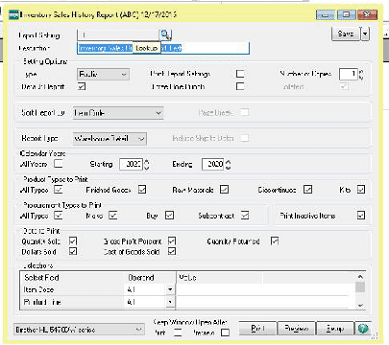






Leave A Comment