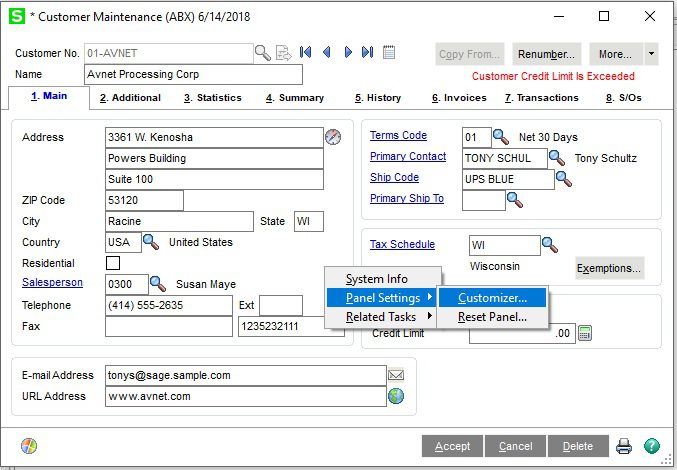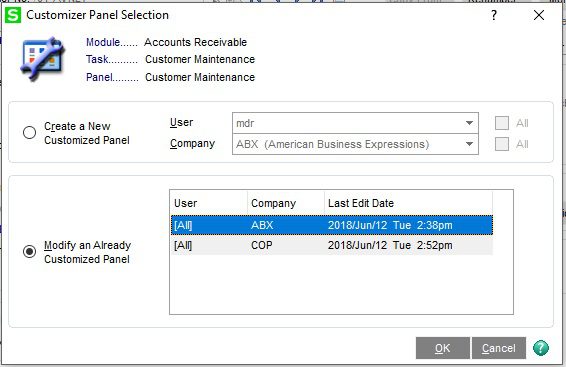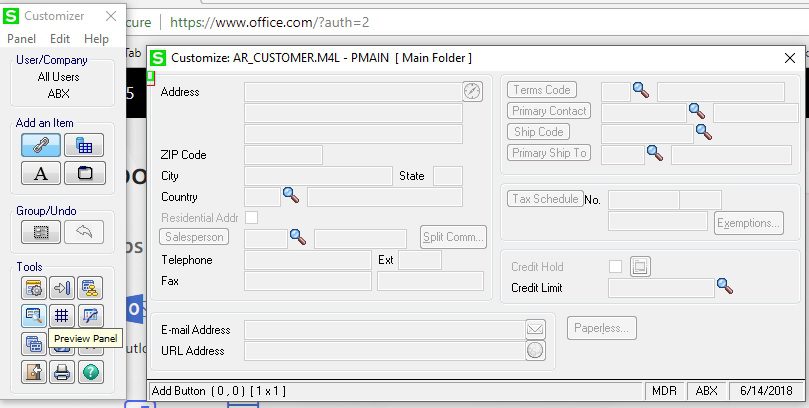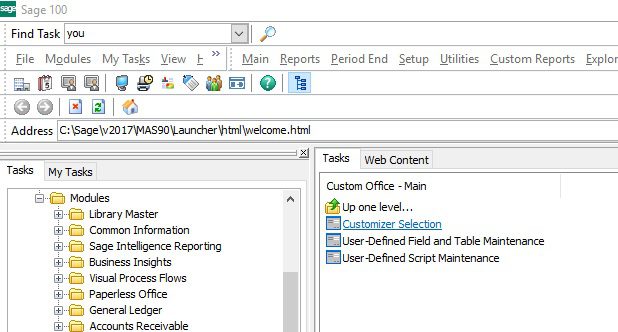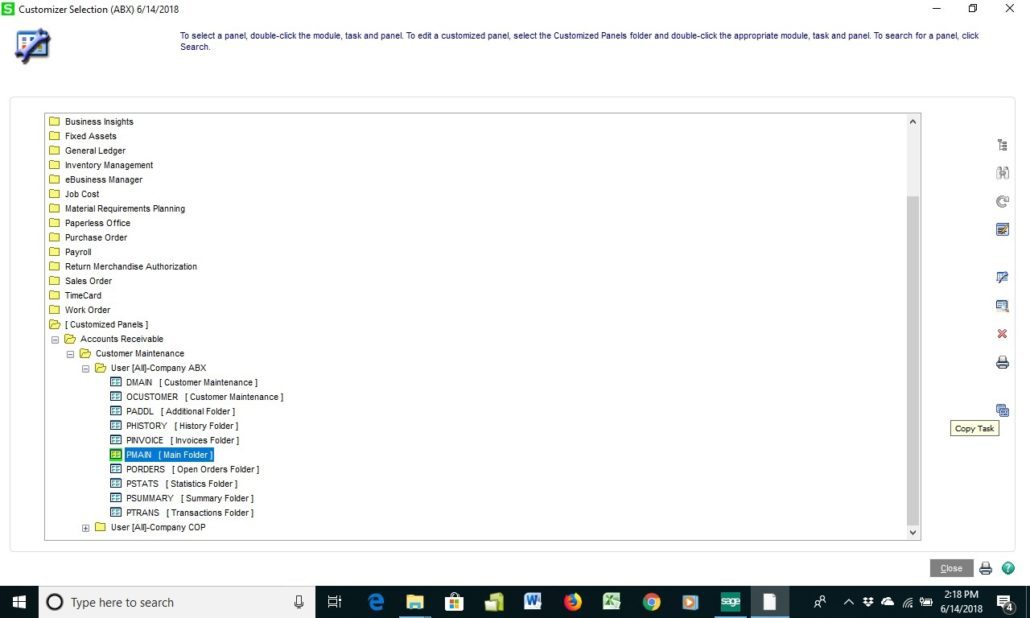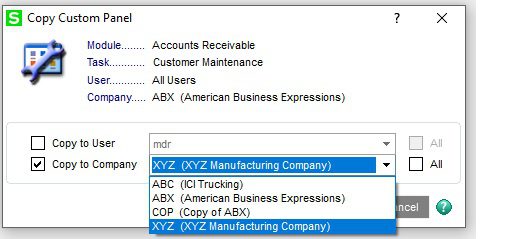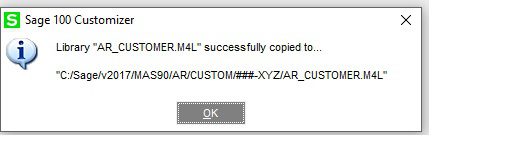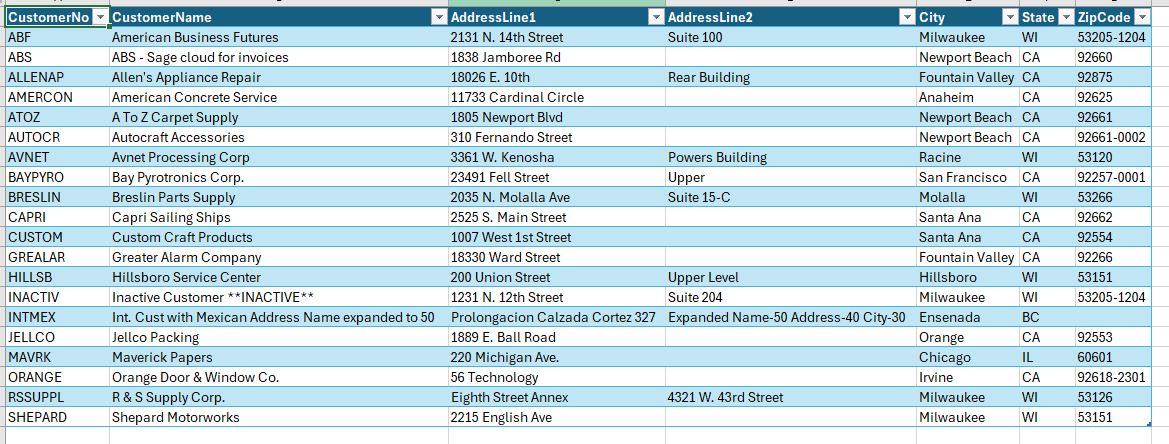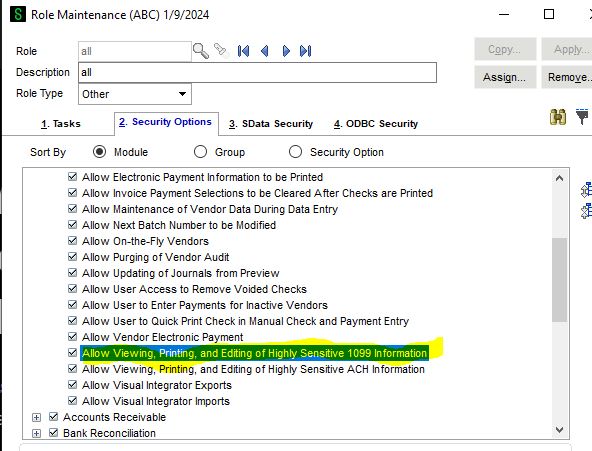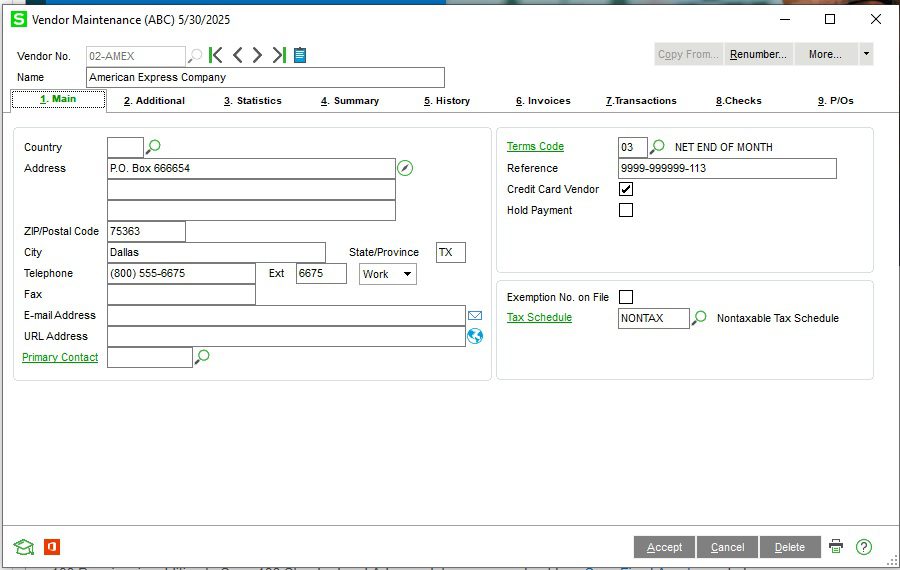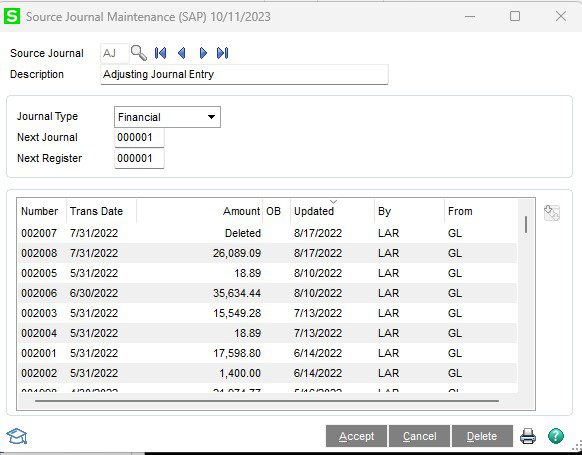Sage 100 How to copy a Custom Office task or screen to another user and company
Question: Mike, we own Sage 100 (formerly MAS90) and we would like to know how to copy a Custom Office task or screen to another user and company.
Answer: The Sage 100 Custom Office module can be copy as shown in the step outlined below.
NOTE: We advise that you consult with your certified Sage 100 ERP consultant before making any changes to your Sage 100 system. If you don’t currently work with a Sage 100 consultant, contact us, call 760-618-1395 or email us at info@caserv.com and we are available to help.
Steps are show below:
- You should first determine the Customizer Panel that needs to be copied, in the example below we have a Custom Office modification on the Accounts Receivable Customer Maintenance task. First you will want to open that task by going to Accounts Receivable>Main>Customer Maintenance. You should then right click on the mouse, Panel Setting and Customizer.
- From the Screen select the Company and Users you want to copy from the “Modify and Already Existing Panel” and click OK.
- The Customizer Panel will open, and you can read the Panel Name on the top, in this case the name is “AR_CUSTOMER. M4L PMAIN. Then close the Customizer.
- From the Module task select Customer Office>Customizer Selection.
- Select [Customized Panels] Accounts Receivable> The User-Company that you want to copy. On the right side at the bottom click on the blue copy button.
- This will open another screen, select either All Users or a specific user and the Company to Copy to and the Except.
- You will see a final screen and that the Customizer has been copied, in the example ###-XYZ indicates All users and Company XYZ, you can check to the actual company and user and you will see that the screen has been copied.
How do I find out more information? You can contact us via our Contact Form, call us at 760-618-1395 or email at info@caserv.com.
Written by Mike Renner: WAC Solution Partners are dedicated to offering business solutions like Sage 100 (formally MAS 90) with over 25 years in the accounting software industry.
Mike is also a Sage Certified Trainer and a recognized leader in the design, implementation and support of ERP systems, including Sage. Specialties: Sage 100 (formerly MAS90), Acumatica, QuickBooks Pro Advisor.