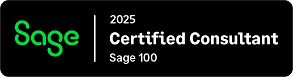Question: In Sage 100 sales order invoice entry why and how do I create a credit memo?
Answer: Normally Credit memos are done to return something such as wrong item was shipped to customer or goods were damaged. You would do it in Sale Order Invoice Entry because you want to take advantage of the Ship to Addresses that are in Sales Order.
First, you will need to make sure that the Open Item or Balance Forward flag in Account Receivable Options are set to Mixed, which will allow you to do Credit Memos in Sales Order Invoice Entry.
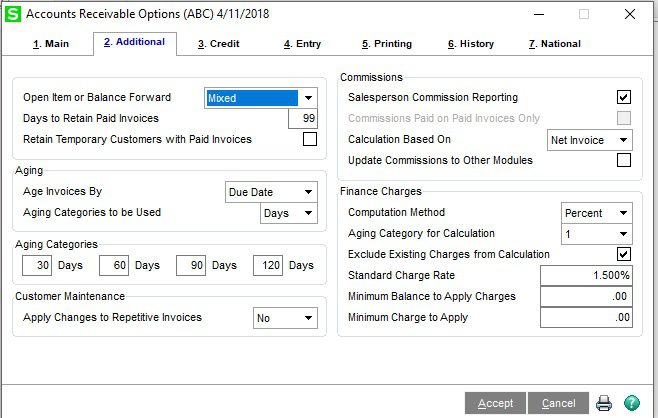
Second, select Sales Order>Main>Invoice Data Entry, select the Invoice number, Customer Number, Invoice Type select: Credit Memo.

Third, from the Apply to Invoice Number box you can lookup the Invoice to apply the Credit Memo to.
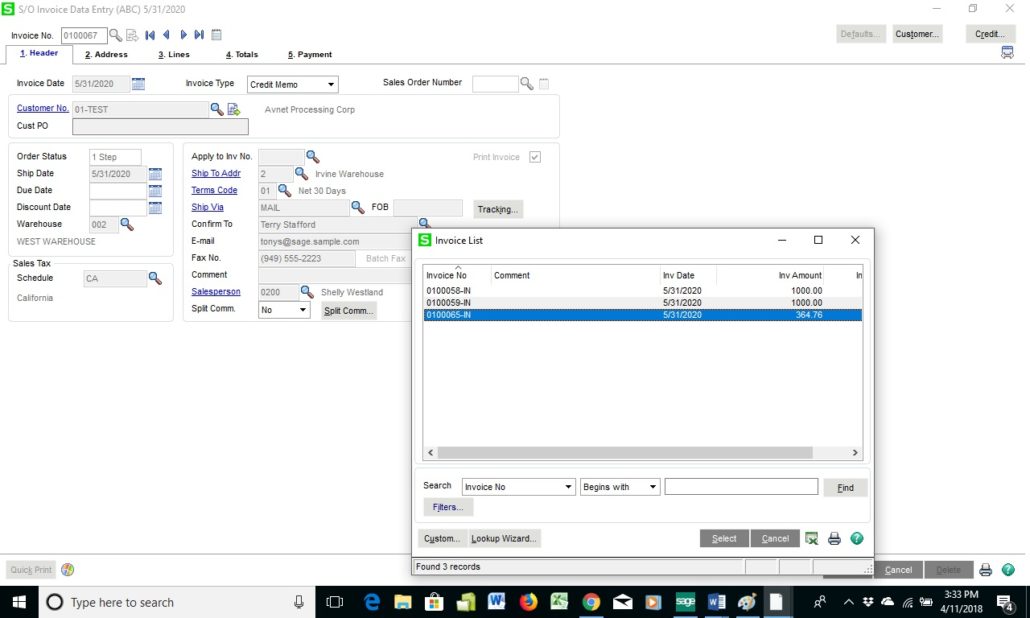
Forth, go to the line tab and enter in the items to be credited, make sure they are positive numbers and Accept.
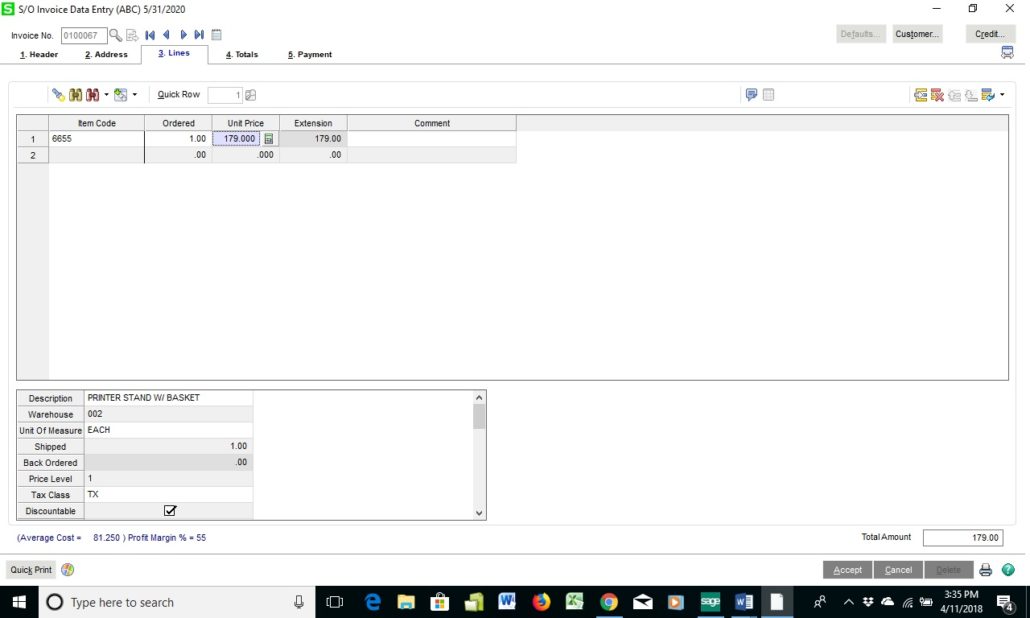
Fifth, you can now Print the Credit Memo and Update the Daily Sales Reports/Updates.
If you have questions, please contact us. Please stay tuned for more helpful Sage 100 tips and tricks.
Mike Renner – Partner
WAC Solution Partners
local: 760.618.1395 | toll free: 866.400.0WAC (0922) | mobile: 253.861.3120
Single Source Provider of Turnkey Business Accounting & Management Software