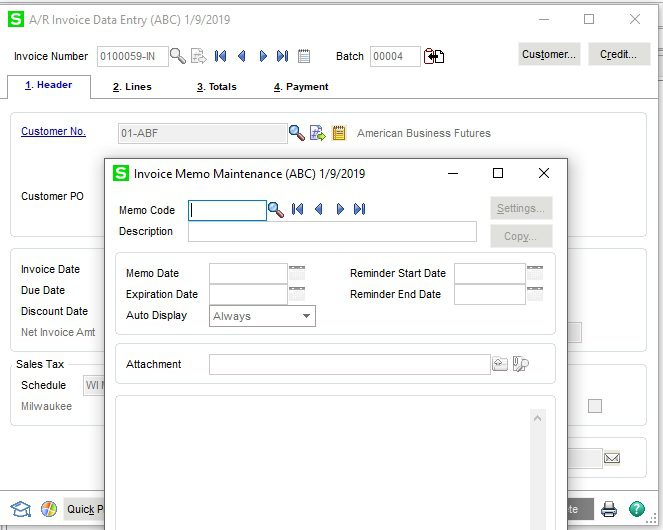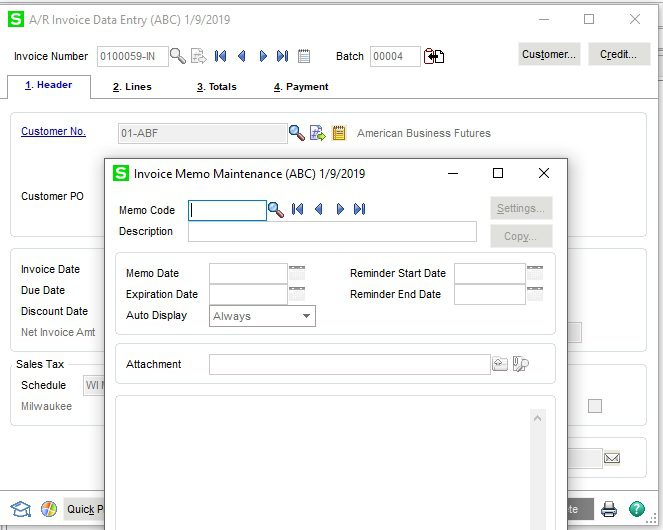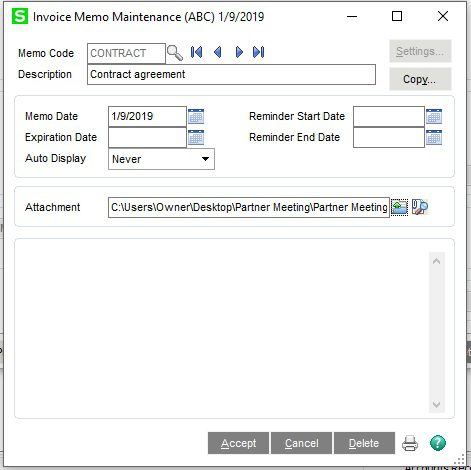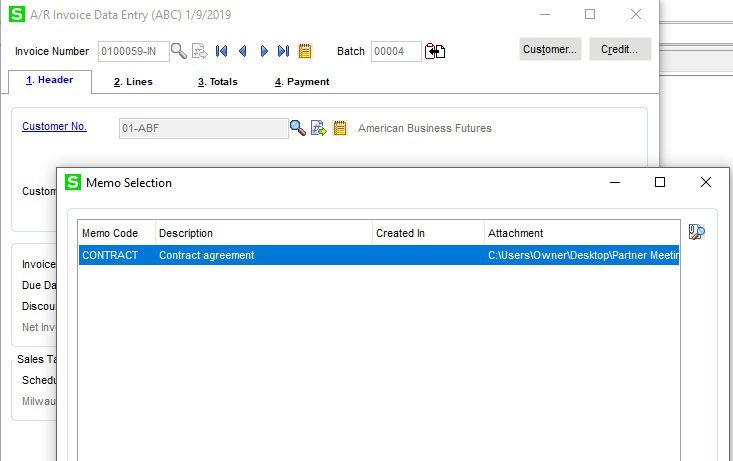Question: Mike, we own Sage 100 (formerly MAS90) and we would like to know how to attach a document to an Invoice in Accounts Receivable.
Answer: Sage 100: How to attach a document to an Invoice in Accounts Receivable.
NOTE: We advise that you consult with your certified Sage 100 ERP consultant before making any changes to your Sage 100 system. If you don’t currently work with a Sage 100 consultant, contact us, call 760-618-1395 or email us at info@caserv.com and we are available to help.
Steps are show below:
- Create invoice and click the white memo at top of screen to the left of the Batch number.
2. Then type in Memo Code and Description, on the Attachment Click the green lookup select the document and Accept.
3. Once the invoice is posted, you will able to access the memo through history on the invoice, it is the yellow memo at the top next to the Batch number. It can be viewed using the blue lookup on the far right.
How do I find out more information? You can contact us via our Contact Form, call us at 760-618-1395 or email at info@caserv.com.
Written by Mike Renner: WAC Solution Partners are dedicated to offering business solutions like Sage 100 (formally MAS 90) with over 25 years in the accounting software industry.
Mike is also a Sage Certified Trainer and a recognized leader in the design, implementation and support of ERP systems, including Sage. Specialties: Sage 100 (formerly MAS90), Acumatica, QuickBooks Pro Advisor.