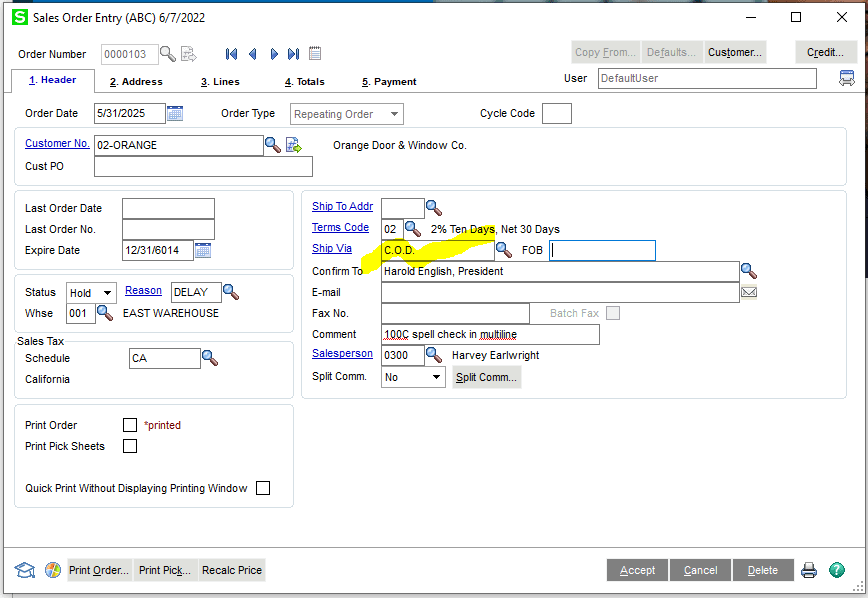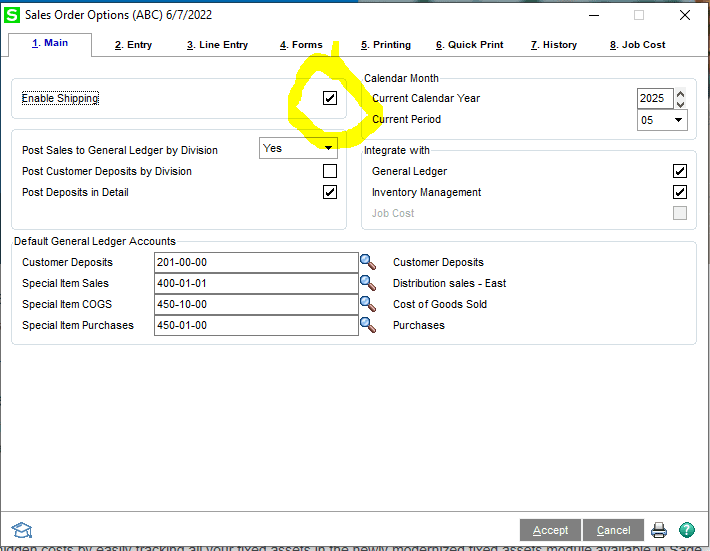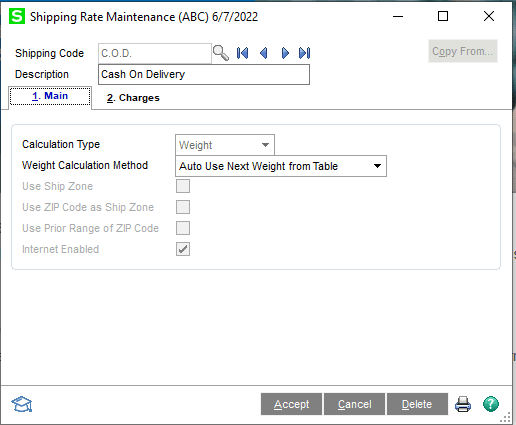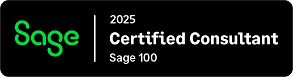Question: Mike – We own Sage 100 Cloud, where do I add ‘ship via’ shipping codes?
Answer:
- Get people out of Sales Orders in the system.
- Go To Sales Order>Setup> Sales Order Option, then click the enable shipping top left button and click Accept.

- Then you should be able to go to Sales Orders>Setup>Shipping Rate Maintenance, that will let you type them in and click Accept.

- Then you should be able to use them on the front tab of a Sales Order Ship Via.

Stay tuned for more Sage 100 Tips and Tricks.
Mike Renner – Partner
WAC Solution Partners
local: 760.618.1395 | toll free: 866.400.0WAC (0922) | mobile: 253.861.3120
Single Source Provider of Turnkey Business Accounting & Management Software