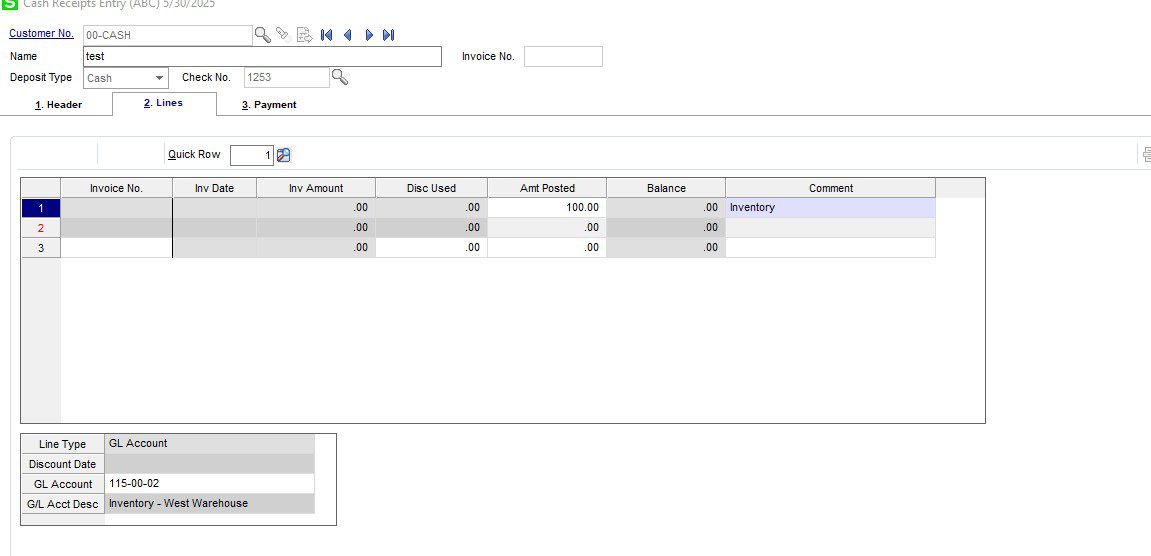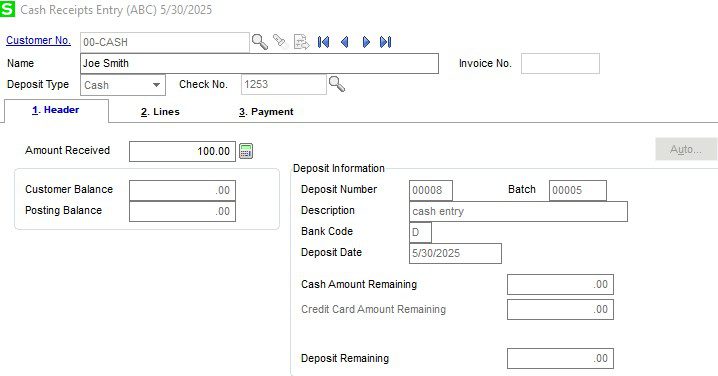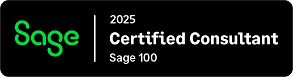Question: We, sell goods at our store counter to people that are not actual customers in our Sage 100 system, how do we post these transactions into Sage 100.
Answer: You are just going to want to use Accounts Receivable Cash Receipt Entry with a Cash customer and post to a General Ledger account and add a comment to describe what it was for.
- Open Modules>Accounts Receivable>Cash Receipts Entry.
- Do a new Cash Receipts Entry and make the Cash Receipts Amount the amount that the customer is paying you and click Accept.
- The Cash Receipts Header will open, and you will want to type in Cash as the Customer. You can type in Name, check number and amount received on the Header.

- Then click the Lines tab, type in the GL number, Amount Posted and Comment.

- Then you can Accept.
- Once you Print and Post the Cash Receipts Journal to the GL, the Amounts and Details will be posted to the General Ledger without having to add a new customer in Customer Maintenance.
Stay tuned for more Sage 100 Tips and Tricks.
Mike Renner – Partner
WAC Solution Partners
local: 760.618.1395 | toll free: 866.400.0WAC (0922) | mobile: 253.861.3120
Single Source Provider of Turnkey Business Accounting & Management Software