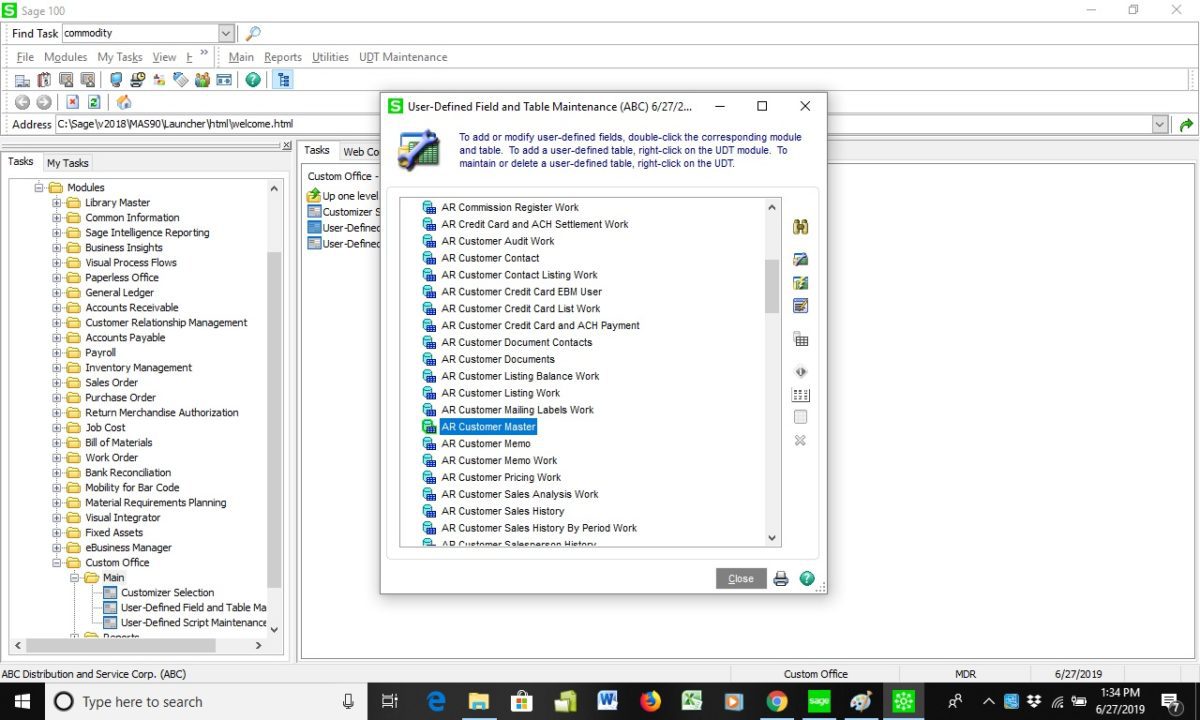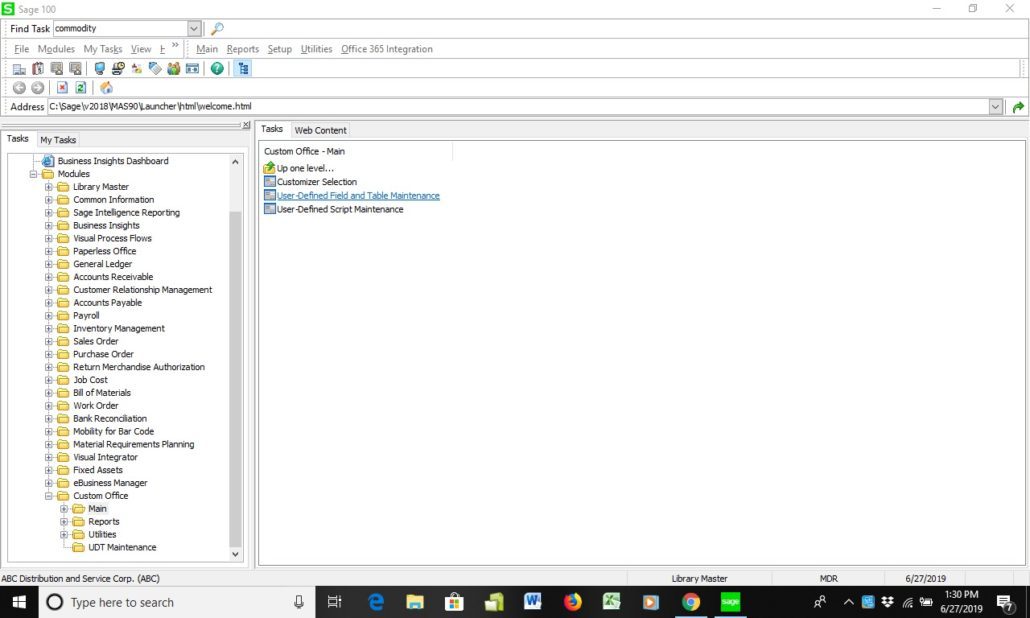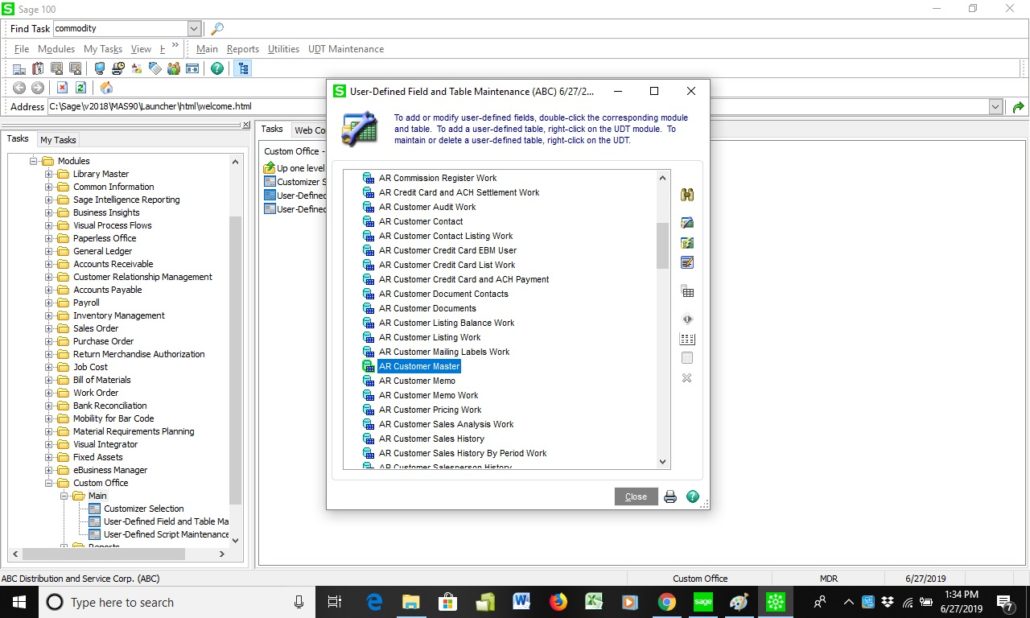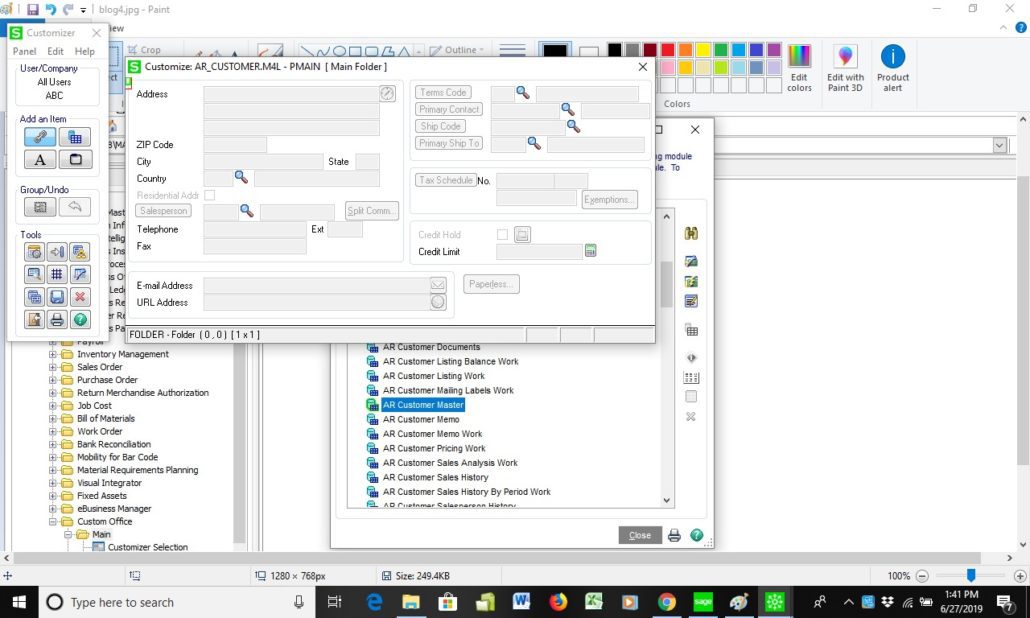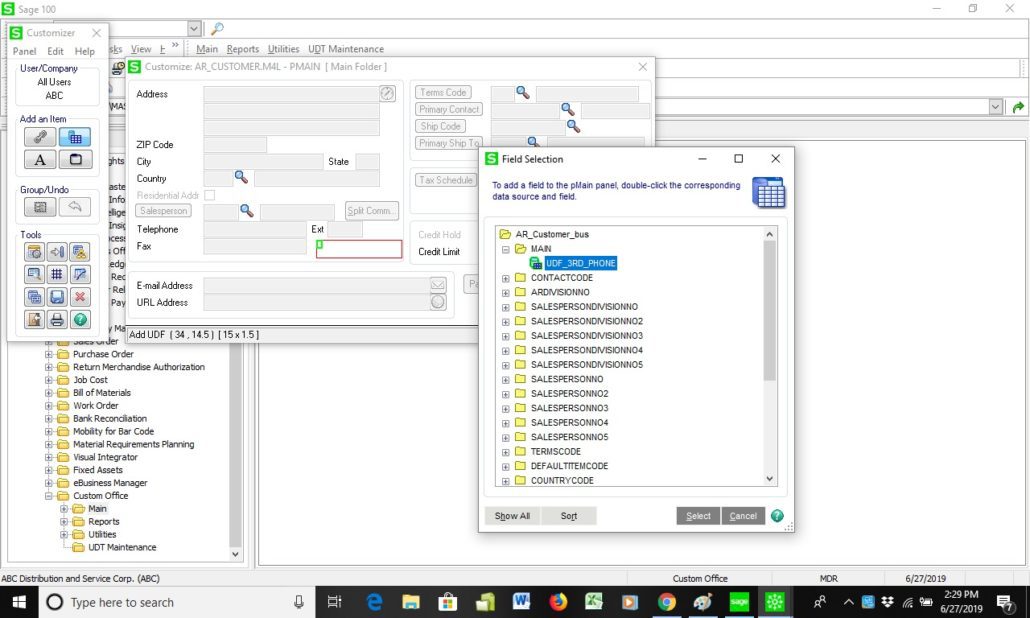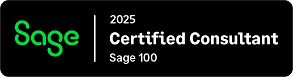Mike, We currently own Sage 100 and would like to add a 3rd phone number field to the Customer Maintenance field in Accounts Receivable, can you show use how to add a User Defined field.
NOTE: We advise that you consult with your certified Sage 100 ERP consultant before making any changes to your Sage 100 system. If you don’t currently work with a Sage 100 consultant, contact us, call 760-618-1395 or email us at info@caserv.com and we are available to help.
Steps are show below:
- To do this this you first need to create a new User Defined Field (UDF) and then add the (UDF) to the Customer Maintenance Panel. Both of these tasks can be found in the Custom Office Module. You will need to know a bit about the database structure and the location of the panels, but this is a pretty simple solution.
- Go to Module>Custom Office>Main>User-Defined Field and Table Maintenance.

- Double click on the task, accept the date and click on the Accounts Receivable folder and scroll down to the AR Customer Master table.

- Right click on the table and click edit fields, a form will open up and you can fill in the blanks as shown below add the 3rd Phone UDF and click OK.

- Make sure all users of Accounts Receivable are out of Sage 100 and Update the User Defined Field. Now the the field has been added to the database.
- Next you will want to add the new UDF to the Customer Maintenance Panel. Go to Modules>Custom Office>Main>Customizer Selection. In the Customized Panels select Accounts Receivable>Customer Maintenance and create a new panel for PMAIN with company code and All users, by selecting edit panel, this will bring up the panel that can be customized as shown below.

- You can click the Add field button and drop the 3rd phone UDF into the panel and save it as shown below. This will add the UDF to the Customer Maintenance screen.

- This is a very simple example of how to add UDF’s to Sage 100 panels.
- How do I find out more information? You can contact us via our Contact Form, call us at 760-618-1395 or email at info@caserv.com.Written by Mike Renner: WAC Solution Partners are dedicated to offering business solutions like Sage 100 (formally MAS 90) with over 25 years in the accounting software industry.Mike is also a Sage Certified Trainer and a recognized leader in the design, implementation and support of ERP systems, including Sage. Specialties: Sage 100 (formerly MAS90), Acumatica, QuickBooks Pro Advisor.