Question: During a new upgrade from a previous Sage 100 2018 to Sage 100 2020 we learned about the utility MASCRCW that allows simple upgrades of previously modified Crystal Reports and though it would be good to share in this blog.
Answer:
Step 1: After company migration from a previous version to the folder MAS90\Home and find the green MASCRCW, right click and run as administrator.
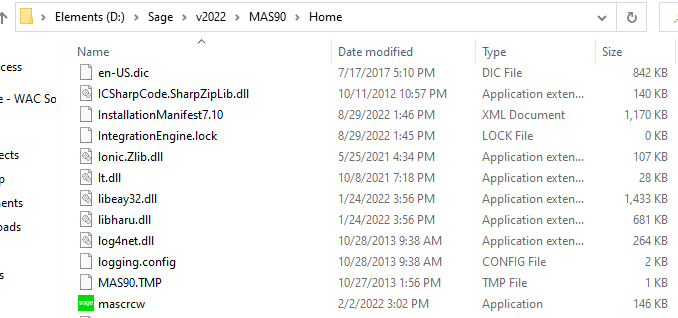
Step 2: This will open up the Sage 100 Crystal Reports Conversion Wizard, you can click Next.
Step 3: You can login with your user, password and Company.
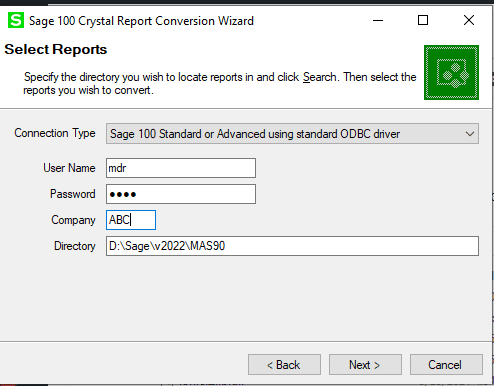
Step 4: Click Next and then Search on the top right. This will search for all reports and give you a list of them, it may take a-while depending on how large your database is.
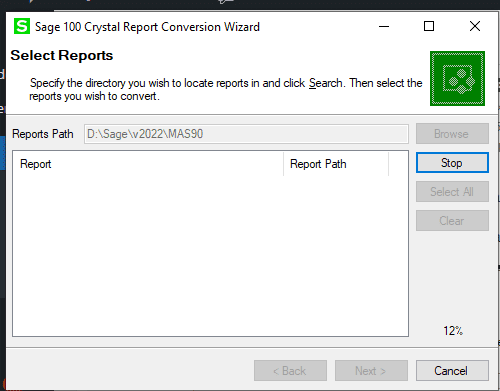
Step 5: After the Search has finished you can select all or individually select them and the click Finish. That will have converted them to the next version of Crystal Reports.
Stay tuned for more Sage 100 Tips and Tricks.
Mike Renner – Partner
WAC Solution Partners
local: 760.618.1395 | toll free: 866.400.0WAC (0922) | mobile: 253.861.3120
Single Source Provider of Turnkey Business Accounting & Management Software





