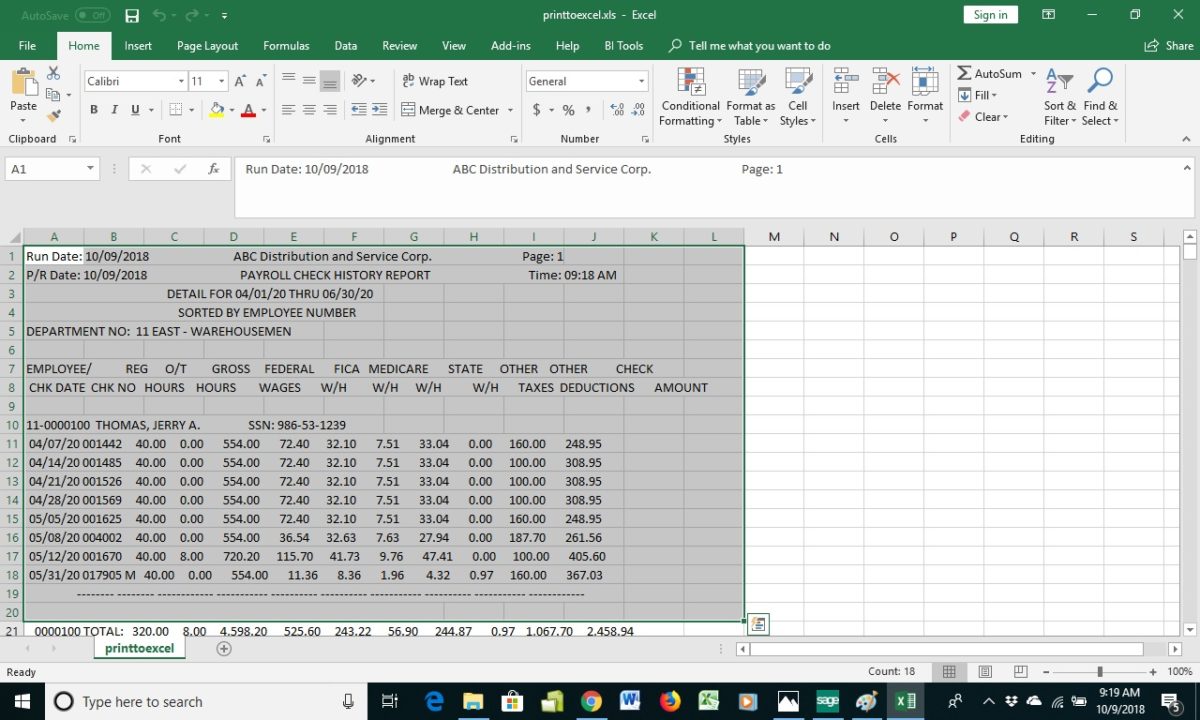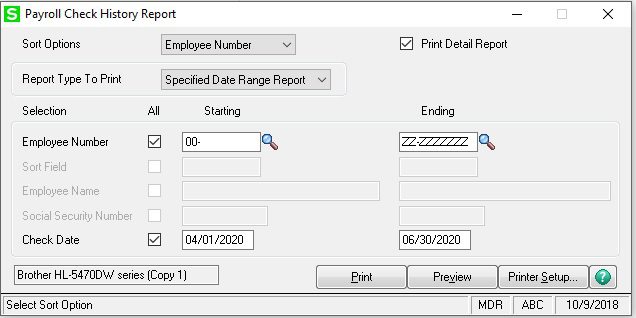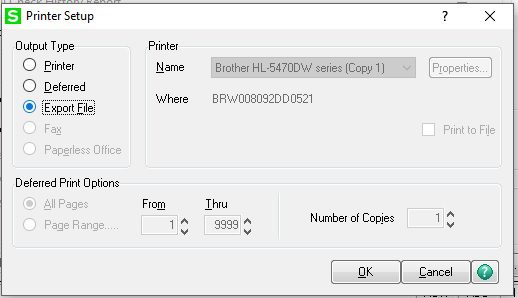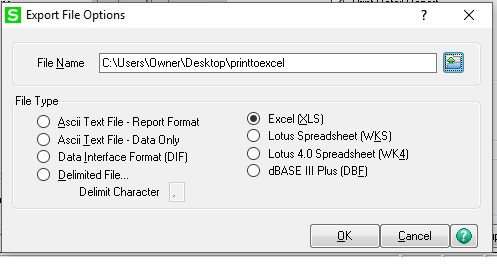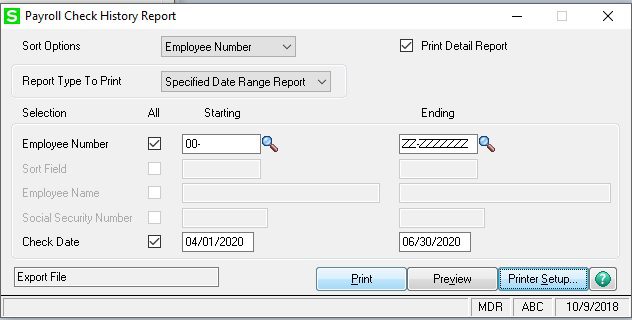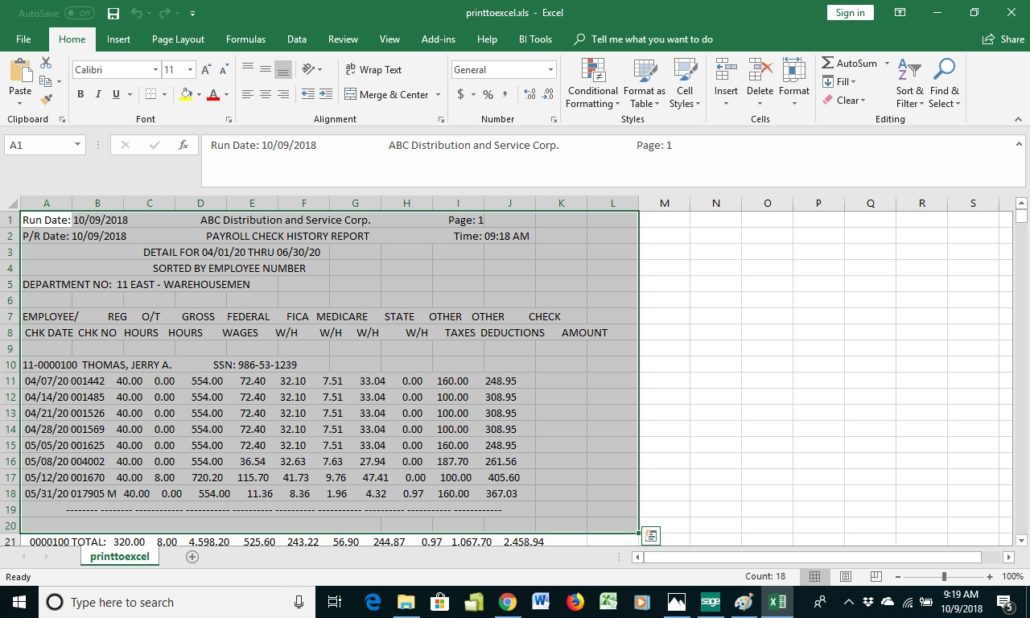Sage 100 How to export Payroll reports to excel
Question: Mike, we own Sage 100 (formerly MAS90) and we would like to know how to export Payroll reports to excel.
Answer: Sage 100 export of Payroll reports to excel is explained below:
NOTE: We advise that you consult with your certified Sage 100 ERP consultant before making any changes to your Sage 100 system. If you don’t currently work with a Sage 100 consultant, contact us, call 760-618-1395 or email us at info@caserv.com and we are available to help.
Steps are show below:
Go to Payroll>Reports>Payroll Check History Report.
Select Printer Setup.
Select Export File button and click OK.
Then Select the Excel (XLS) button, select the File Name you want to save as and click OK.
The printer will now be set to Export File, you can click Print and the Excel file will be created as shown below.
How do I find out more information? You can contact us via our Contact Form, call us at 760-618-1395 or email at info@caserv.com.
Written by Mike Renner: WAC Solution Partners are dedicated to offering business solutions like Sage 100 (formally MAS 90) with over 25 years in the accounting software industry.
Mike is also a Sage Certified Trainer and a recognized leader in the design, implementation and support of ERP systems, including Sage. Specialties: Sage 100 (formerly MAS90), Acumatica, QuickBooks Pro Advisor.