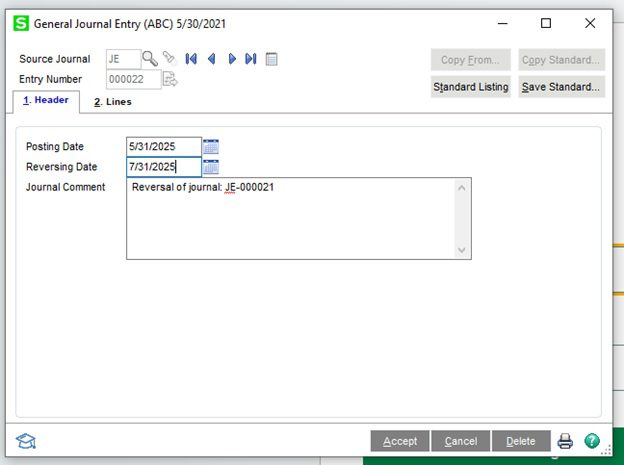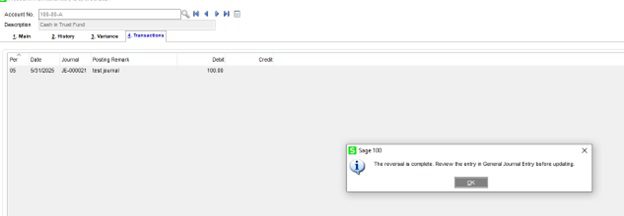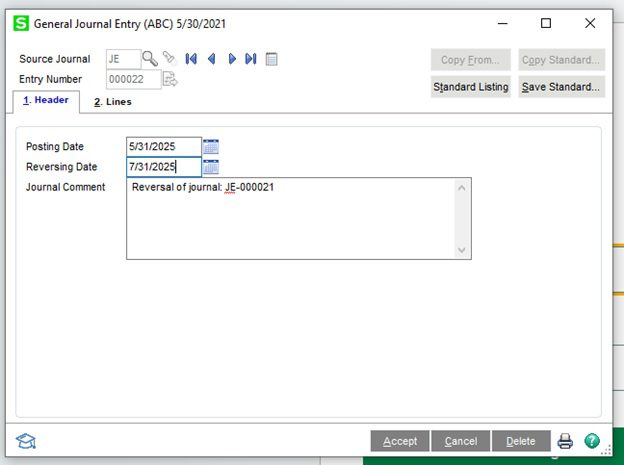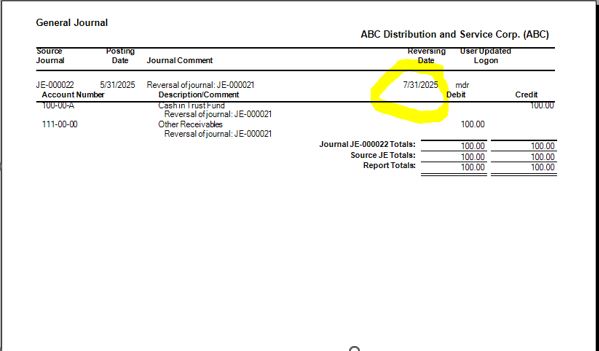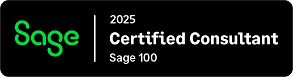Question:
Mike: We posted a Journal Entry to the wrong date and would like to reverse it out and post to a new date, how do we do that?
Answer:
- Go to Modules>General Ledger>Main> Account Maintenance, transactions and find the entry you want to reverse. Now look for the little blue arrow on the far right, if you hover over it says reverse journal, and just click on it. It is circled in red below.
2. You will get the message shown below. And click OK.
3. Then go back to the General Ledger>Main Journal Entry click on the flashlight and open up the journal. You will see a reversing date, in our case we made it 7/31/2025 as shown.
4. Then print the General Journal and make sure it is right before you post it.
If you have questions, please contact us. Please stay tuned for more helpful Sage 100cloud tips and tricks.
Mike Renner – Partner
WAC Solution Partners
local: 760.618.1395 | toll free: 866.400.0WAC (0922) | mobile: 253.861.3120
Single Source Provider of Turnkey Business Accounting & Management Software