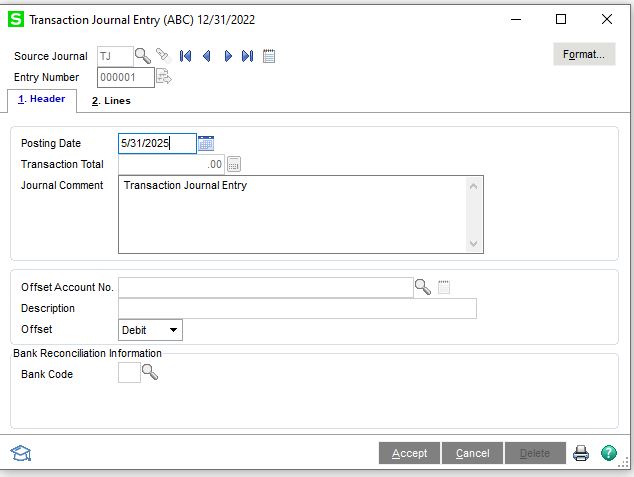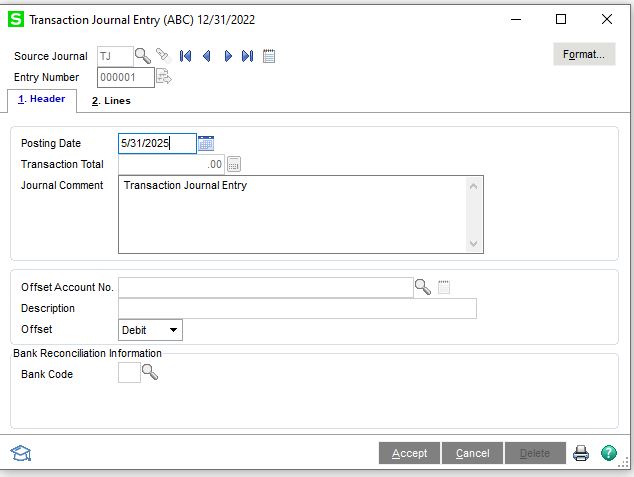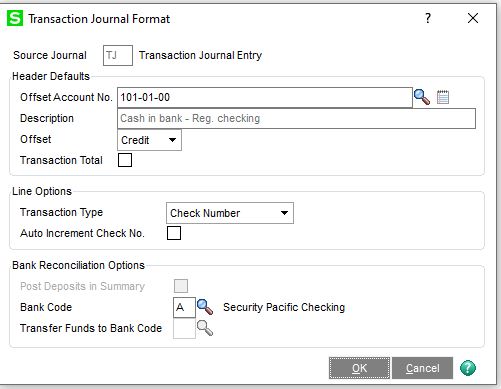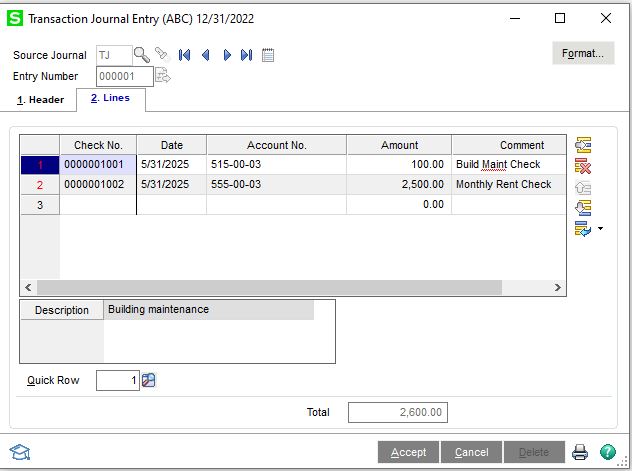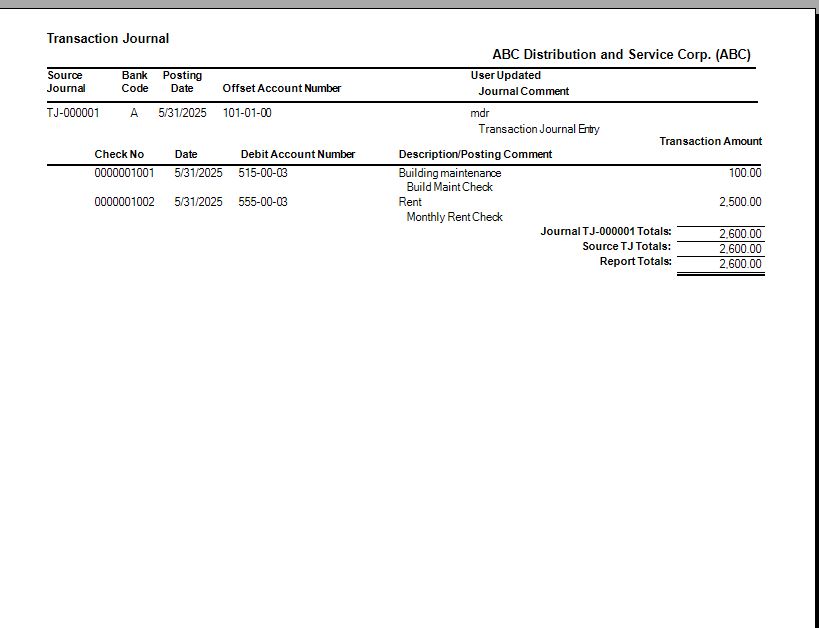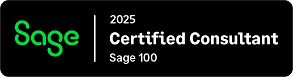Question: Mike, how do we create a General Ledger Transaction Journal Entry.
Answer: Good question a few of our clients recently have asked about this, it is pretty simple.
- First: Select General Ledger>Main>Transaction Journal Entry.
- Next: In the Source Journal field, enter a source journal to post your transaction journal, in our case we used TJ, but you can create different source journals depending on what you are doing in the way of checks, deposits or transfers.

- Enter the entry number. To create or modify the default setting for the source journal, click Format. Enter the offset Account No., Description, Offset fields, Transaction Type and Bank Code for Bank Reconciliation. Click OK.

- Click the Lines tab and for each transaction, enter the applicable information. In our case Check no., Date, Account No., Amount and Comment. Then click Accept.

- You can then Print the Transaction Journal, Review and then Update.

If you have questions, please contact us. Please stay tuned for more helpful Sage 100cloud tips and tricks.
Mike Renner – Partner
WAC Solution Partners
local: 760.618.1395 | toll free: 866.400.0WAC (0922) | mobile: 253.861.3120
Single Source Provider of Turnkey Business Accounting & Management Software