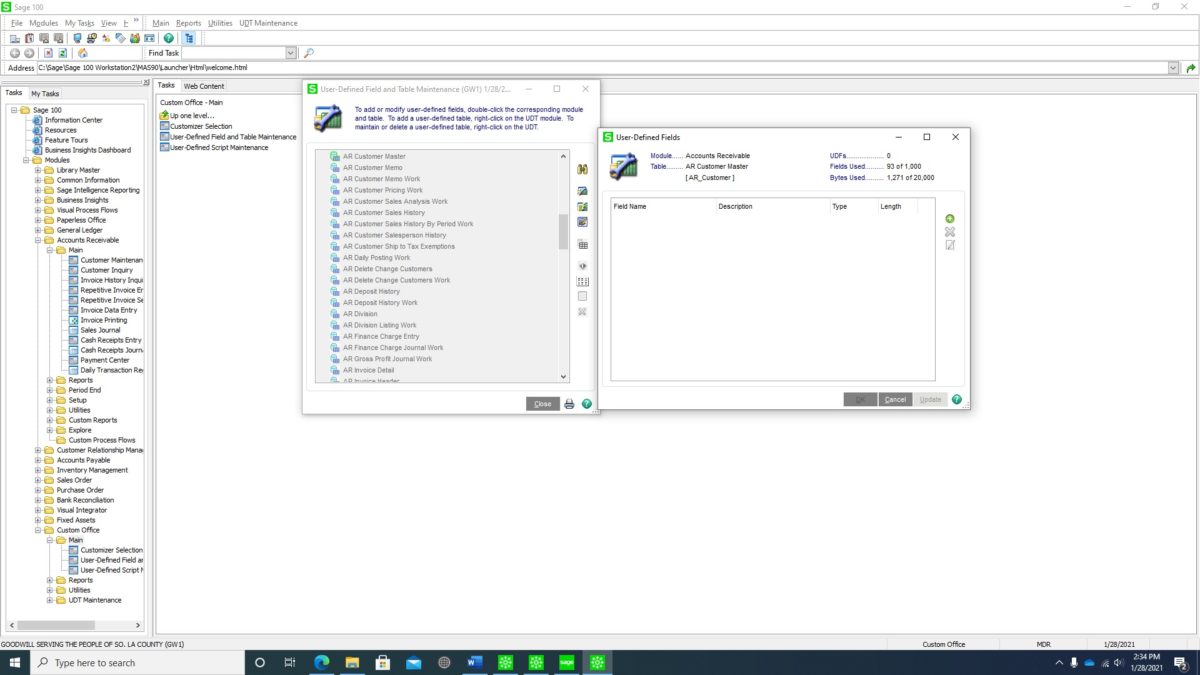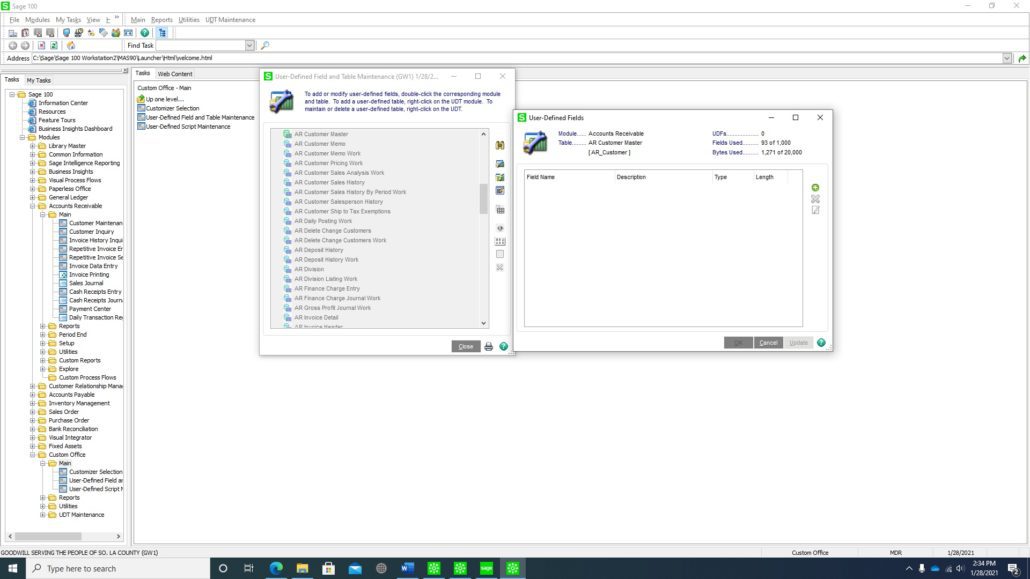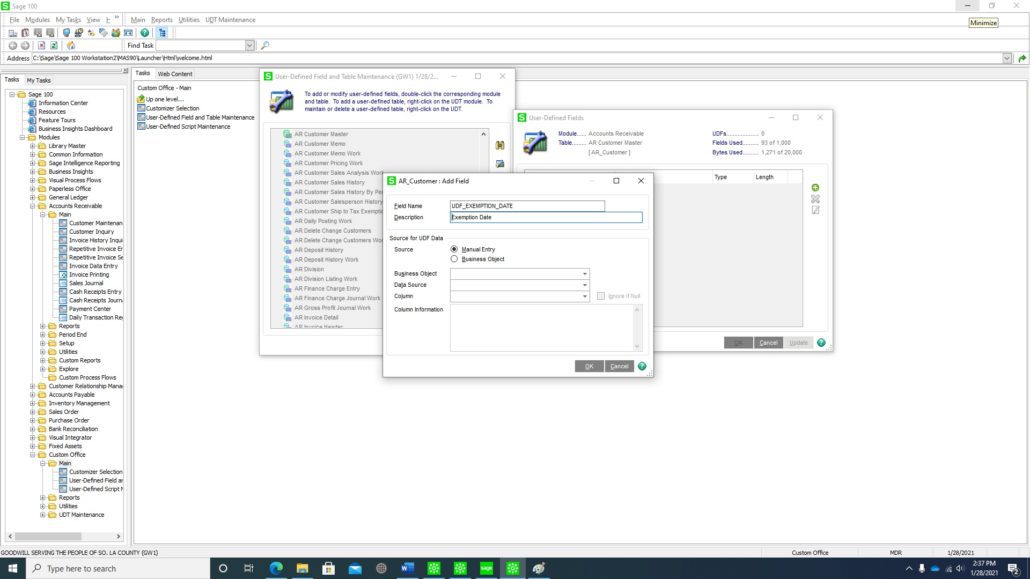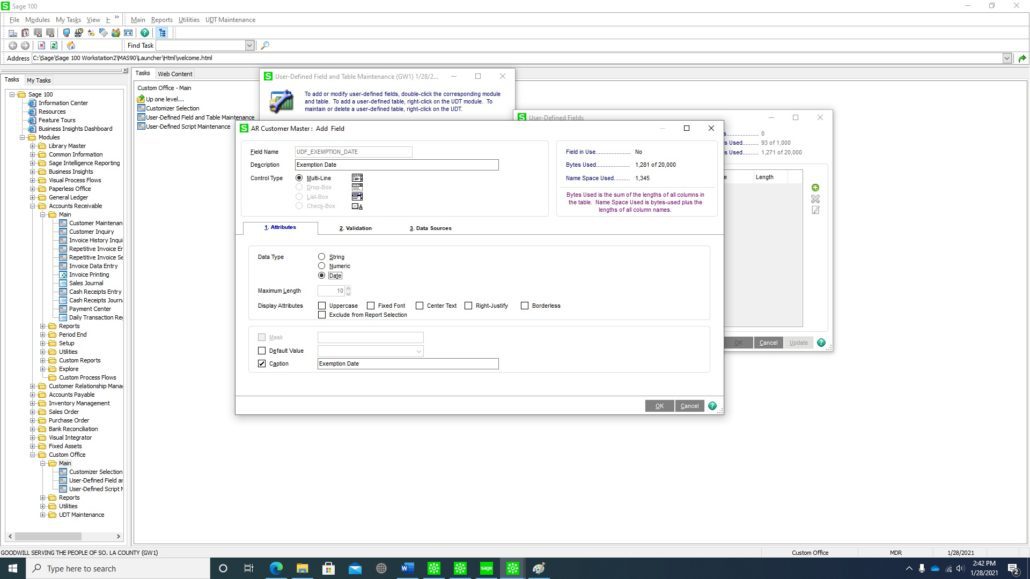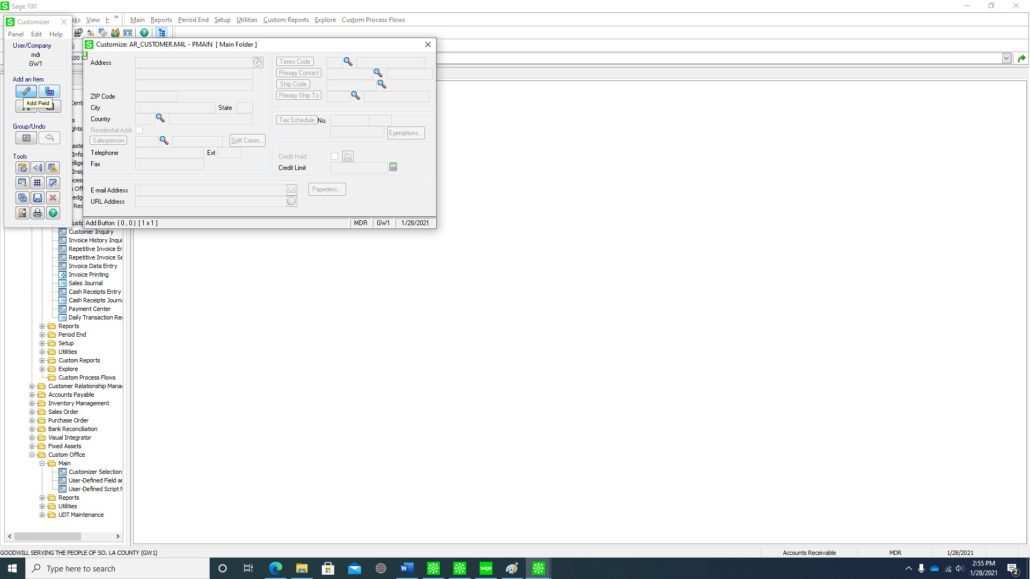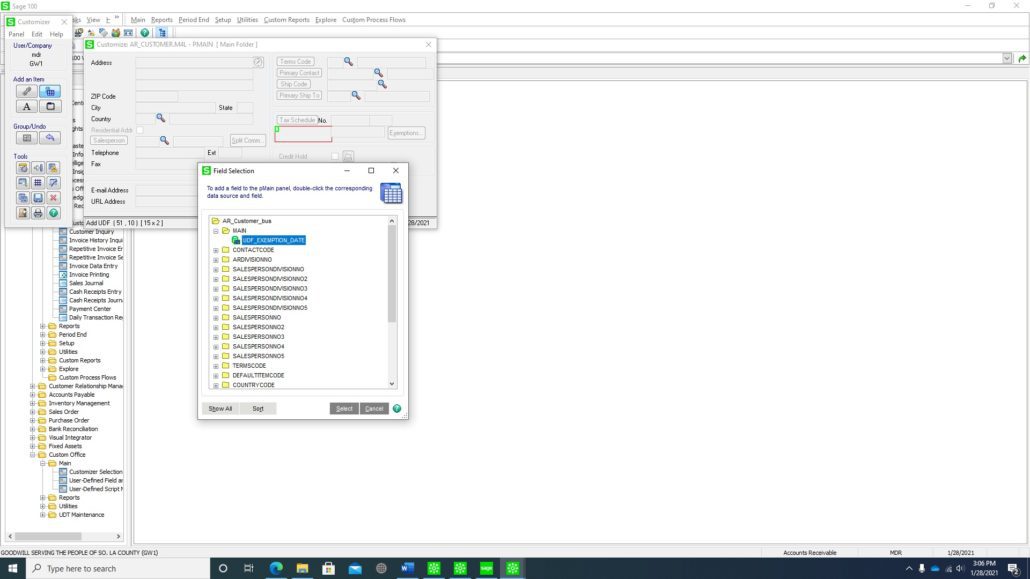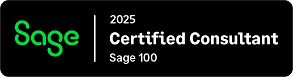Background:
We have a had a few clients over the years ask about adding a custom field or User Defined Field (UDF) into Sage 100Cloud. This is a simple explanation. If you need further training, we always suggest taking the Customizer class that is offered by Sage University.
Answer: In this example will show you how to add a UDF to the Customer Maintenance screen, we will add a date next to the exemptions field.
- You would just go to Modules>Custom Office>User Defined Field and Table Maintenance.
- Then you would select the Accounts Receivable Folder and the select AR-Customer Master table.

- Next click the green plus button for new field and type in field name.

- We did manual entry, so just click the OK button. We want a date so click the date button.

- Please note: You will want all users out of Sage 100 when doing updates like these, to update the database you click the OK buttons three times. This will update and then the User Defined Field will be available to use.
- Next you can just go to the the screen where you want to insert the UDF. In our case Modules>Accounts Receivable>Main>Customer Maintenance.
- Once you are at the Customer Maintenance screen, right click, click panel settings and then Customizer. This will open up the Customizer.
- At this point you can choose to create a Custom panel for a single user and one company or all companies and all users. I just depends who and how you are going to be using the UDF. Once the Customizer opens up it will look like the below screenshot.

- The Exemption Date field can be added to the Customizer by clicking on the blue add an item Icon, selecting the custom field and with a left click of the mouse dropping it next to the Exemption Date.

- Once this is completed, you can save the customization by clicking the blue save button on the Customizer panel which looks like a blue computer disk. Then the Exemption Date will be available for date entry as shown.
- If you have questions, please contact us. Please stay tuned for more helpful Sage 100cloud tips and tricks. Mike Renner – PartnerWAC Solution Partners
local: 760.618.1395 | toll free: 866.400.0WAC (0922) | mobile: 253.861.3120
Single Source Provider of Turnkey Business Accounting & Management Software