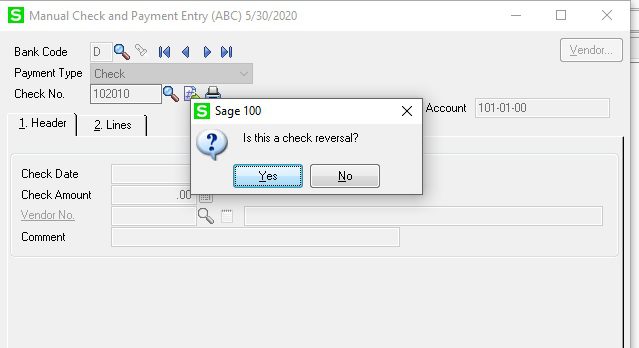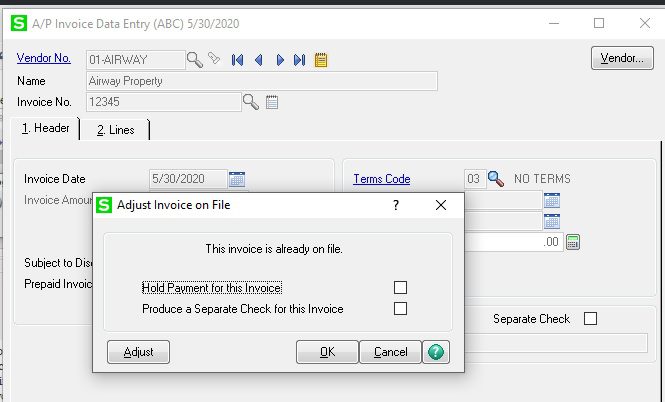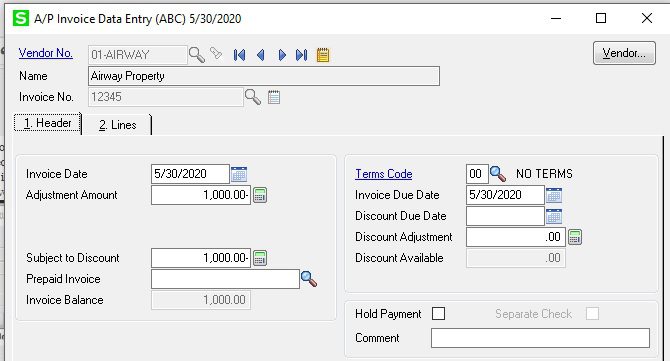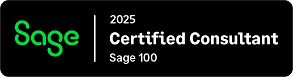Question: Mike, we own Sage 100Cloud (formerly MAS90) and we would like to know how to reverse a check and invoice in Accounts Payable.
Answer: Sage 100Cloud: How to reverse a check and invoice in Accounts Payable.
Steps are show below:
- First Modules>Accounts Payable>Main>Manual Check Entry, and type in the check number you want to reverse. The system will ask you “Is this a Check Reversal”, click Yes.

- The system will them ask “Do you what to recall invoices paid by this check”, click Yes.
- You will then see a negative check on the register, Accept and Post the Manual Check Register.
- So now you want to reverse the invoice with an Invoice Reversal, go to Modules>Accounts Payable>Invoice Data Entry.
- Put in the Vendor N0. and Invoice No., and you will see the Invoice Adjustment popup, click Adjust.

- Next put in a negative amount in the Adjustment Amount and Post the Invoice Register, this will reverse the Invoice.

If you have questions, please contact us at www.caserv.com or 760-618-1395. Please stay tuned for more helpful Sage 100cloud tips and tricks.
Mike Renner – Partner
WAC Solution Partners
local: 760.618.1395 | toll free: 866.400.0WAC (0922) | mobile: 253.861.3120
Single Source Provider of Turnkey Business Accounting & Management Software