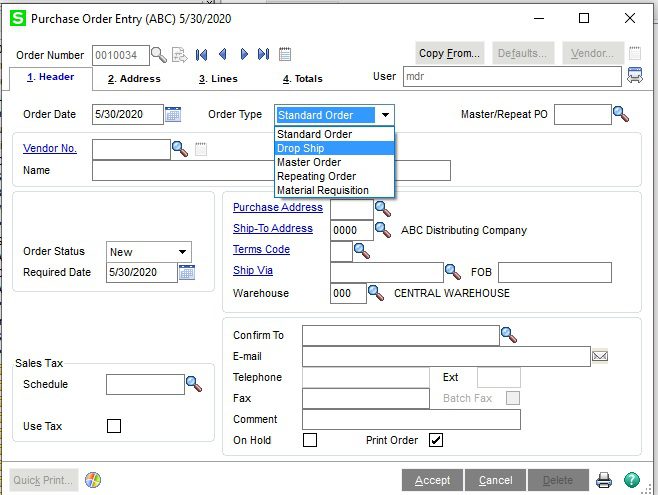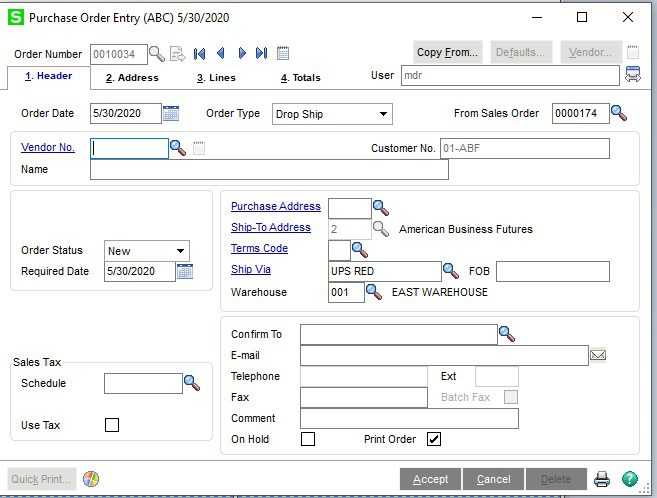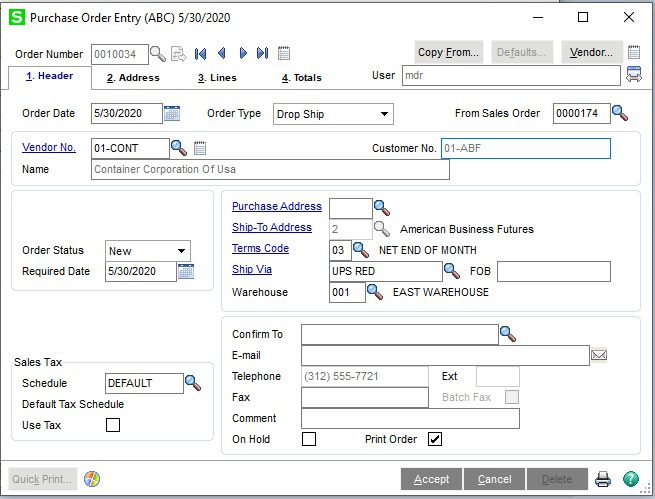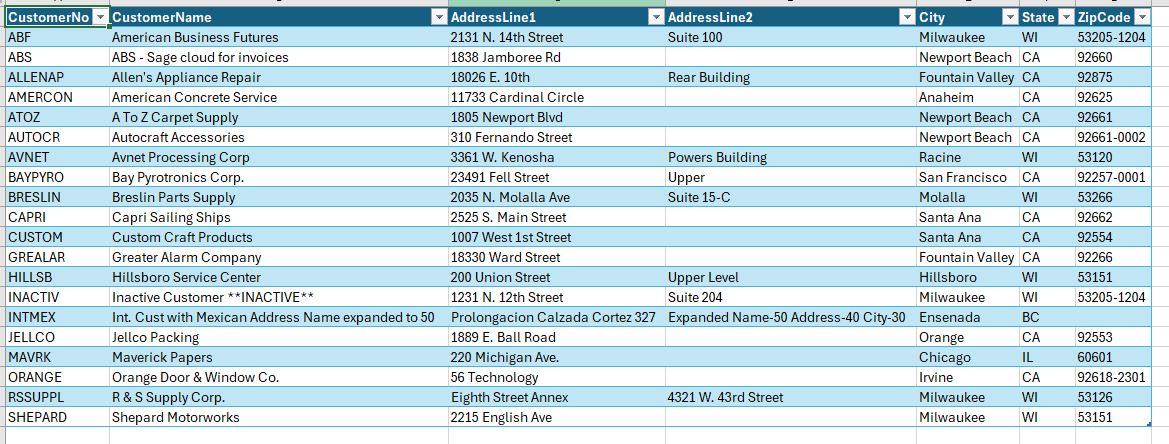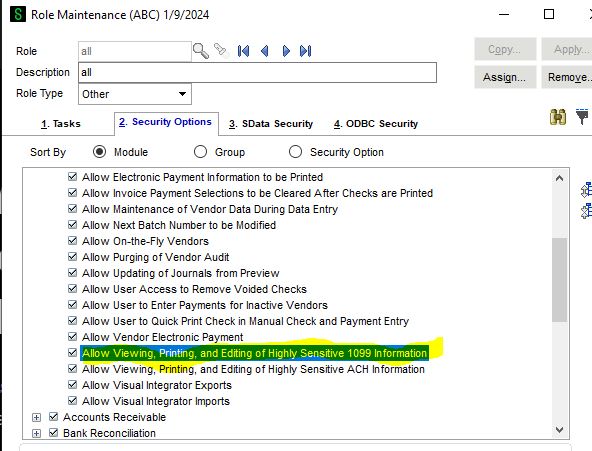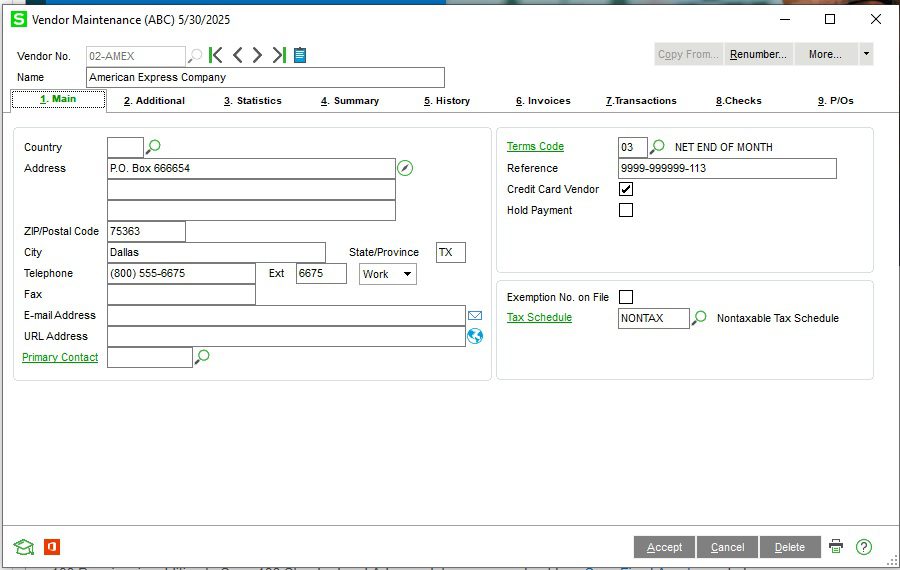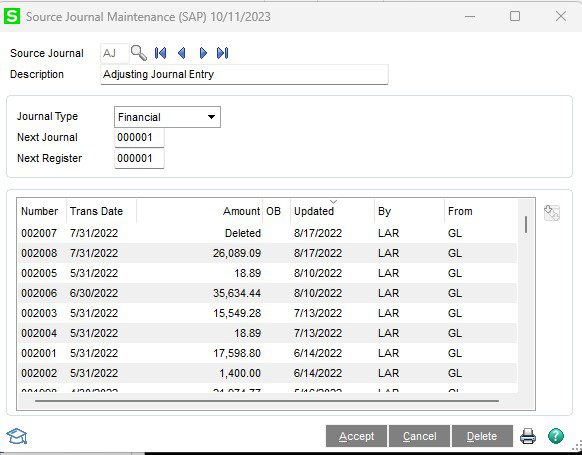Question:
How do we do a Drop Ship Purchase Order.
NOTE: We advise that you consult with your certified Sage 100 ERP consultant before making any changes to your Sage 100 system. If you don’t currently work with a Sage 100 consultant, contact us, call 760-618-1395 or email us at mike.renner@wacptrs.com and we are available to help.
Answer:
- Select Purchase Order>Main>Purchase Order Entry.
- In the Order Number field, either select Next or enter an Order Number.
- Enter the Order Date and in the Order, Type Select Drop Ship.
4. Enter the Sales Order Number.
5. Enter the Vendor Number.
6. Complete the Data Entry and click Accept.
7. You can then print out the Purchase Order.
Written by Mike Renner: WAC Solution Partners are dedicated to offering business solutions like Sage 100 (formally MAS 90) with over 25 years in the accounting software industry.Mike is also a Sage Certified Trainer and a recognized leader in the design, implementation and support of ERP systems, including Sage. Specialties: Sage 100 (formerly MAS90), Acumatica, QuickBooks Pro Advisor.
If you are interested in hearing more, please let us know.