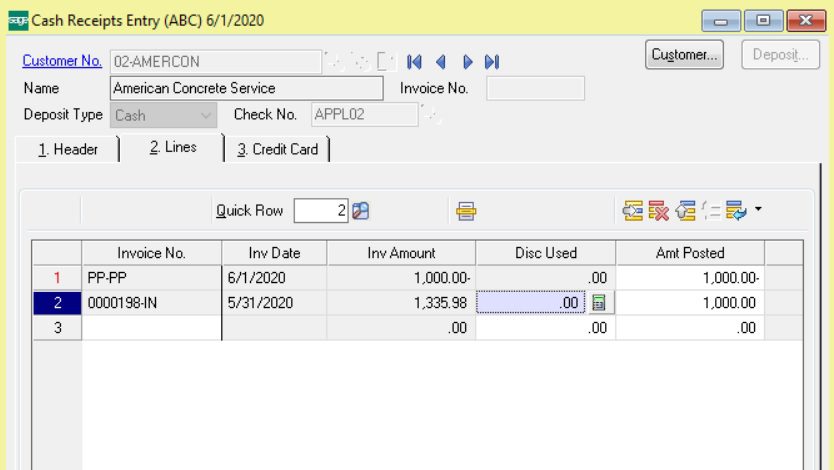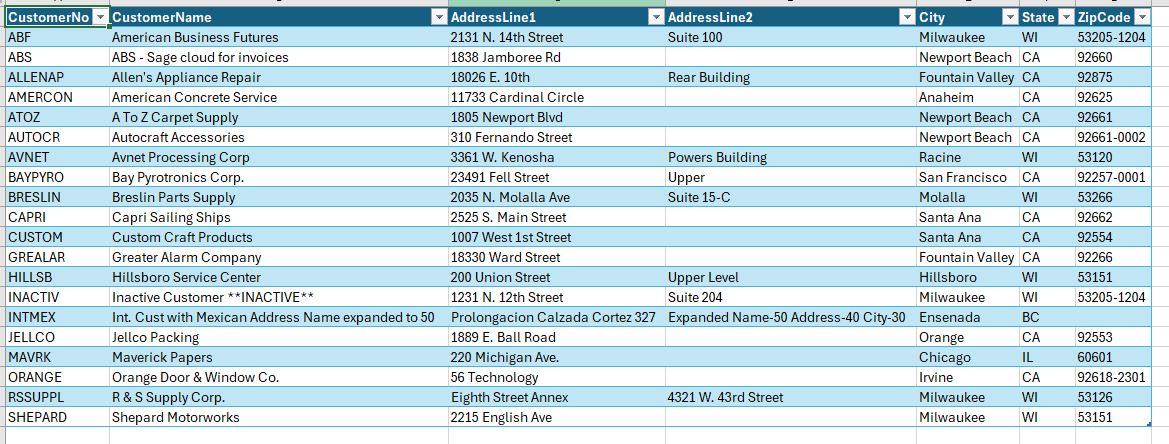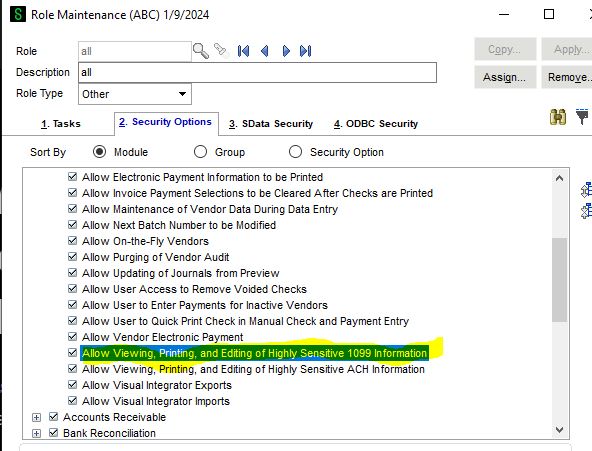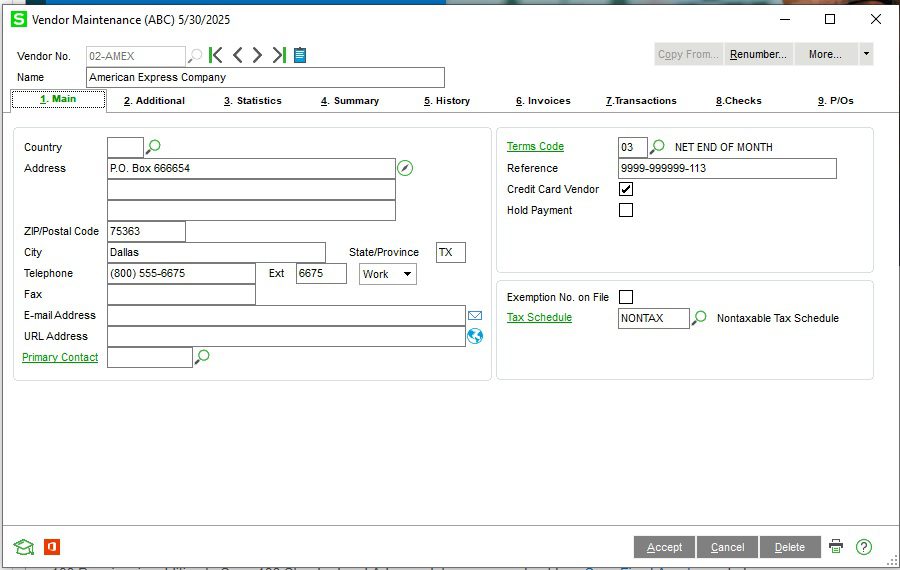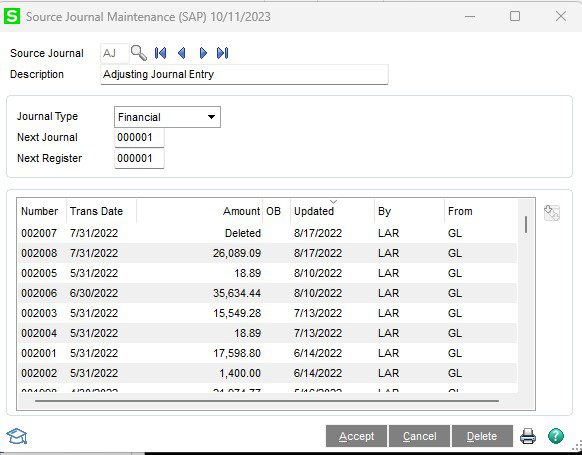Mike: We own Sage 100 (formally MAS90)
Question: Is there a way you can apply a prepayment in a customer to an actual customer invoice?
Answer: Yes we have run across this issue before, the best way to handle it is using Cash Receipts in Accounts Receivable:
- Open Accounts Receivable, Main, Cash Receipts Entry.
- If the A/R Cash Receipts Entry Batch window displays, perform one of the following:
- Enter a new batch number.
-
- Select an existing batch number.
- Click the Next Batch button.
- Add a Comment and Accept.
- In the Cash Receipt Deposit window, enter or click the Next Deposit No. button. Note: The next deposit number is stored on the Entry tab in Accounts Receivable Options.
- Enter a description.
- Select a bank code.
- Enter the deposit date (this date should be the same date as the ORIGINAL Cash Receipt that you are reversing.).
- Enter the cash deposit amount as a Zero. Accept.
- Select the Customer,
- For Check number type in APPL20 (or APPL21 etc)
- Leave the amount to be as a Zero.
- Select the Lines tab.
- In the First line, select the Prepayment from the Invoice look up.
- In the Second line, select the Invoice that the prepayment was applied to, and make sure the amount posted is the same as the Prepayment but a positive number.
- Click Accept to save the entry.
- Print and update the Cash Receipts Journal.
Once this is posted you will be able to look in Customer Maintenance under the customer and see that the invoice amount has been reduced by the amount of the Prepayment.
If you have questions please contact us at www.caserv.com or 760-618-1395. Please stay tuned for more helpful Sage 100 ERP tips!