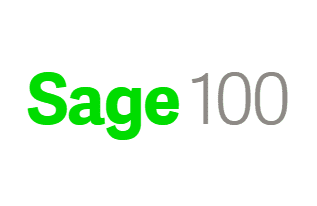Received this question recently from a Customer, so thought it would be good to repost.
Question: Mike, In Sage 100 Accounts Payable how do we make an adjustment to and Accounts Payable Invoice.
Answer:
- Normally an Accounts Payable invoice adjustment is done because an incorrect entry is done, sometimes it is done when a vendor requests a write-down of an invoice if goods are returned for some reason. Note when an invoice adjustment is made there is no invoice printed.
- The first step is Accounts Payable>Main>Invoice Data Entry, type in the invoice number and vendor number. After this you will see a message, Invoice already exists do you want to adjust, click the Adjust button.
- Second step, the system will then pull the existing invoice information and show it on the screen, on the header tab you will want to type in the about of the adjustment as a negative number to reduce the invoice amount, in our case we used $-50.
- Third step, you will then want to review the lines Tab click Accept and print and post the Accounts Payable Invoice Register.
- After posting you can review in Accounts Payable>Main>Vendor Maintenance. Select the Vendor and Invoices tab and you will be able to see that the invoice has been reduced by in this case $-50 that will be shown in red.
Stay tuned for more Sage 100 Tips and Tricks and if you’ve been thinking about going paperless, want to learn more or have questions, just reply to this email or give me a call.
Mike Renner – Partner
WAC Solution Partners
local: 760.618.1395 | toll free: 866.400.0WAC (0922) | mobile: 253.861.3120
Single Source Provider of Turnkey Business Accounting & Management Software