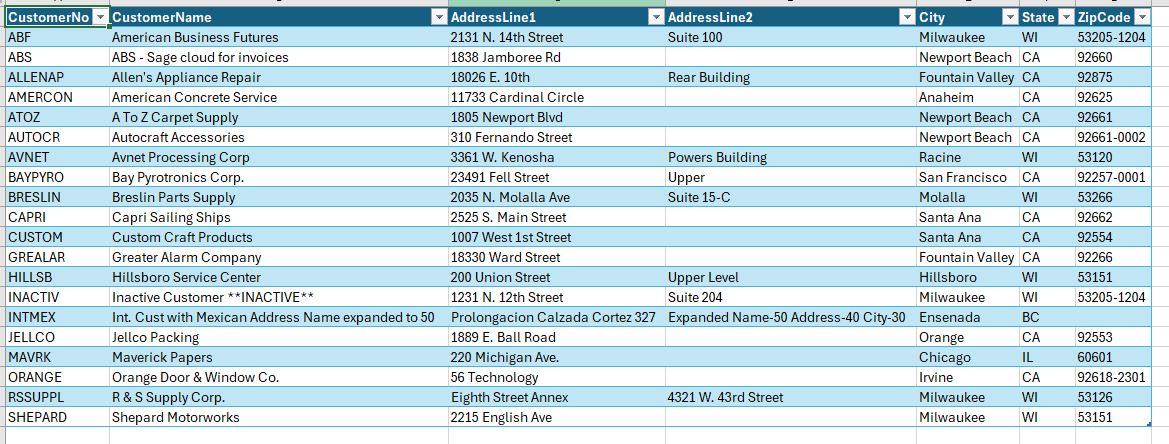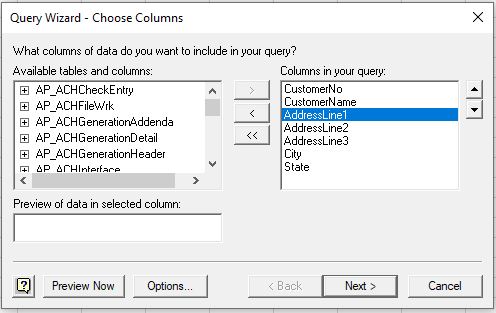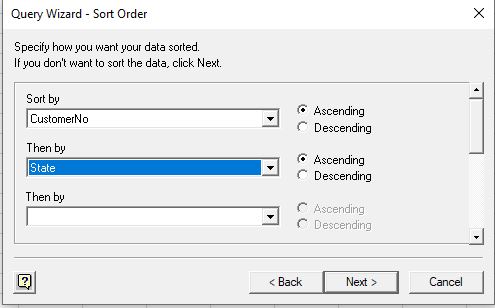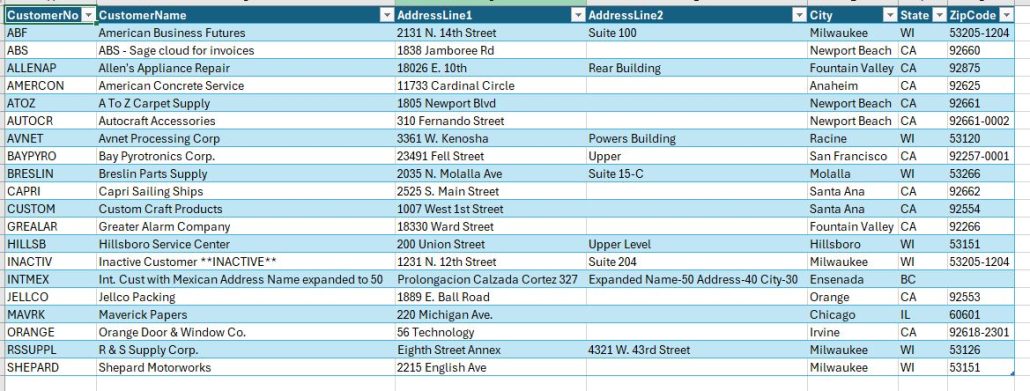So thought this would be helpful to post. Several customers have asked about the best way to export Sage 100 data into Microsoft Excel. Here is the process.
- Open Excel
- Select Data from the top and then Get Data on the left side, From Other Sources, From Microsoft Query.
- From the MS query select SOTAMAS90*. Then click OK.
- You will need to login to Sage 100 with your normal Sage 100 login.
- From there select the table and fields you need such as: AR_Customer, and then click the fields you want into the query box on the right.
6. The Select Next and then Next again.
7. Additionally you will be offered Sorting options.
8. Then you can click Next and Finish and the Excel report will print onto the screen.
If you have questions, please contact us. Please stay tuned for more helpful Sage 100 tips and tricks.
Mike Renner – Partner
WAC Solution Partners
local: 760.618.1395 | toll free: 866.400.0WAC (0922) | mobile: 253.861.3120
Single Source Provider of Turnkey Business Accounting & Management Software