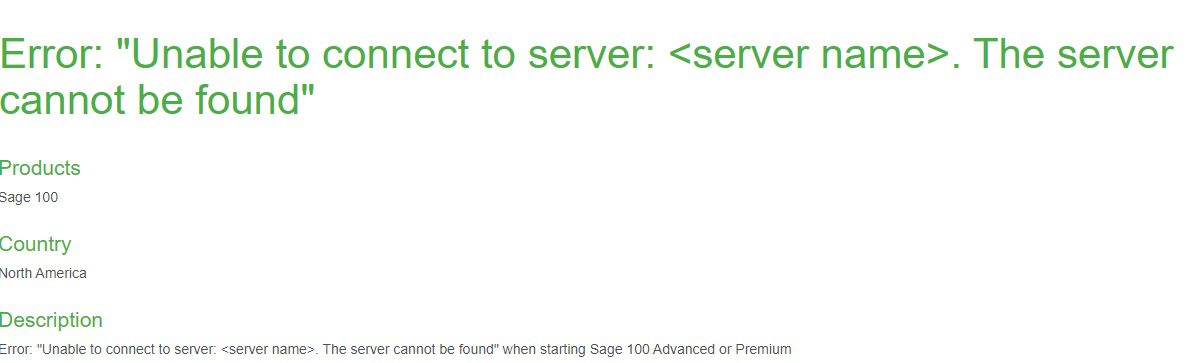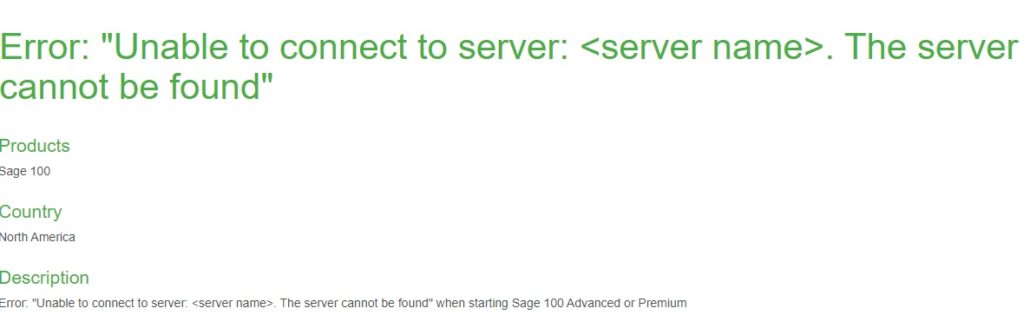We wanted to document the Error “Unable to connect to server or the server cannot be found. We came across this error several time on multiple Sage 100 Advanced installations after we installed a new Workstation and tried to to start Sage 100 Advanced. The error has to do with Windows and Network DNS Issues and Firewall Security on the Server and not Sage 100.
So, the stop the error from happening we needed to setup and Inbound Rule, the step are detailed below:
- On the server Open Administrative Tools, Windows Firewall and Advanced Security console.
- In the left pane of the console, select Inbound Rules.
- Right-click select New Rule.
- Select Port click Next.
- Select the Specific Local ports and enter the port number for Sage 100 and click Next. Note: The default port for Sage 100 Advanced is 10,000 as well as we found out that also Sage accesses Ports 49152-65535, so in addition we had to set up a second rule for the range.
- Select Allow Connection Click Next
- Select Domain, Private and click Next
- Name the new rule and click Finish.
Once you finish these steps go back to the Sage 100 Advance Icon, it should start and connect now.
In addition that a fully detailed KB ARTICLE18231 available from Sage.
If you have questions, please contact us at www.caserv.com or 760-618-1395. Please stay tuned for more helpful Sage 100cloud tips and tricks.
Mike Renner – Partner
WAC Solution Partners
local: 760.618.1395 | toll free: 866.400.0WAC (0922) | mobile: 253.861.3120
Expertise with Local Roots and National Reach.